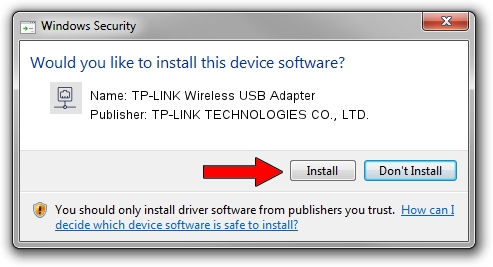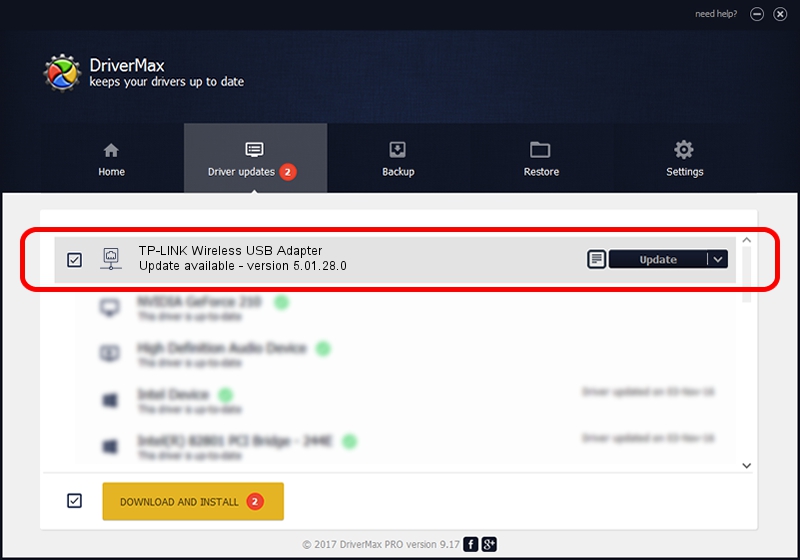Advertising seems to be blocked by your browser.
The ads help us provide this software and web site to you for free.
Please support our project by allowing our site to show ads.
Home /
Manufacturers /
TP-LINK TECHNOLOGIES CO., LTD. /
TP-LINK Wireless USB Adapter /
USB/VID_148F&PID_761A /
5.01.28.0 Jul 15, 2016
TP-LINK TECHNOLOGIES CO., LTD. TP-LINK Wireless USB Adapter - two ways of downloading and installing the driver
TP-LINK Wireless USB Adapter is a Network Adapters device. This driver was developed by TP-LINK TECHNOLOGIES CO., LTD.. In order to make sure you are downloading the exact right driver the hardware id is USB/VID_148F&PID_761A.
1. Manually install TP-LINK TECHNOLOGIES CO., LTD. TP-LINK Wireless USB Adapter driver
- You can download from the link below the driver installer file for the TP-LINK TECHNOLOGIES CO., LTD. TP-LINK Wireless USB Adapter driver. The archive contains version 5.01.28.0 released on 2016-07-15 of the driver.
- Start the driver installer file from a user account with the highest privileges (rights). If your User Access Control (UAC) is started please confirm the installation of the driver and run the setup with administrative rights.
- Follow the driver setup wizard, which will guide you; it should be pretty easy to follow. The driver setup wizard will scan your computer and will install the right driver.
- When the operation finishes restart your PC in order to use the updated driver. As you can see it was quite smple to install a Windows driver!
Size of this driver: 1558118 bytes (1.49 MB)
This driver received an average rating of 4.7 stars out of 14553 votes.
This driver is fully compatible with the following versions of Windows:
- This driver works on Windows 8 64 bits
- This driver works on Windows 8.1 64 bits
- This driver works on Windows 10 64 bits
- This driver works on Windows 11 64 bits
2. Installing the TP-LINK TECHNOLOGIES CO., LTD. TP-LINK Wireless USB Adapter driver using DriverMax: the easy way
The advantage of using DriverMax is that it will setup the driver for you in the easiest possible way and it will keep each driver up to date, not just this one. How can you install a driver using DriverMax? Let's take a look!
- Start DriverMax and press on the yellow button that says ~SCAN FOR DRIVER UPDATES NOW~. Wait for DriverMax to analyze each driver on your computer.
- Take a look at the list of detected driver updates. Search the list until you find the TP-LINK TECHNOLOGIES CO., LTD. TP-LINK Wireless USB Adapter driver. Click on Update.
- That's all, the driver is now installed!

May 14 2024 9:32AM / Written by Daniel Statescu for DriverMax
follow @DanielStatescu