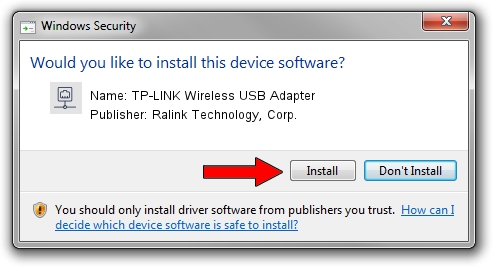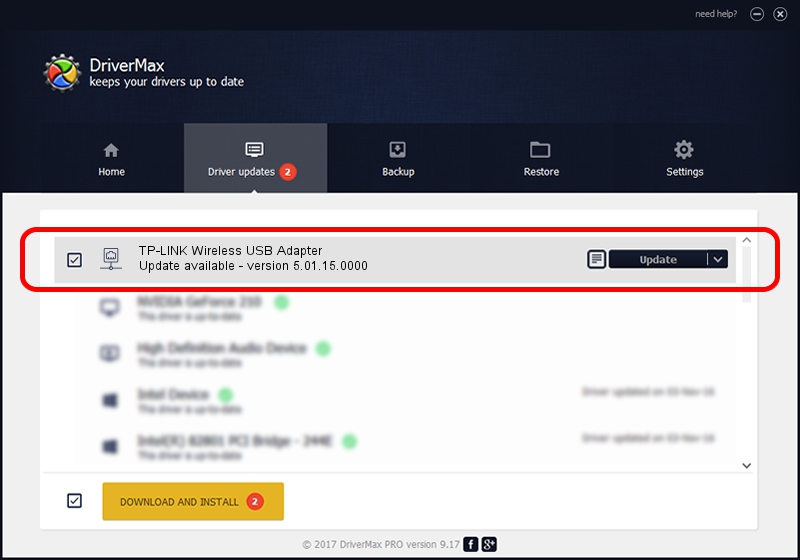Advertising seems to be blocked by your browser.
The ads help us provide this software and web site to you for free.
Please support our project by allowing our site to show ads.
Home /
Manufacturers /
Ralink Technology, Corp. /
TP-LINK Wireless USB Adapter /
USB/VID_148F&PID_761A /
5.01.15.0000 May 16, 2014
Download and install Ralink Technology, Corp. TP-LINK Wireless USB Adapter driver
TP-LINK Wireless USB Adapter is a Network Adapters device. The developer of this driver was Ralink Technology, Corp.. The hardware id of this driver is USB/VID_148F&PID_761A.
1. Ralink Technology, Corp. TP-LINK Wireless USB Adapter driver - how to install it manually
- Download the driver setup file for Ralink Technology, Corp. TP-LINK Wireless USB Adapter driver from the location below. This is the download link for the driver version 5.01.15.0000 released on 2014-05-16.
- Start the driver setup file from a Windows account with the highest privileges (rights). If your UAC (User Access Control) is running then you will have to accept of the driver and run the setup with administrative rights.
- Go through the driver installation wizard, which should be quite easy to follow. The driver installation wizard will scan your PC for compatible devices and will install the driver.
- Shutdown and restart your computer and enjoy the new driver, as you can see it was quite smple.
Driver rating 3.1 stars out of 85679 votes.
2. How to use DriverMax to install Ralink Technology, Corp. TP-LINK Wireless USB Adapter driver
The advantage of using DriverMax is that it will install the driver for you in the easiest possible way and it will keep each driver up to date, not just this one. How can you install a driver with DriverMax? Let's take a look!
- Open DriverMax and press on the yellow button that says ~SCAN FOR DRIVER UPDATES NOW~. Wait for DriverMax to scan and analyze each driver on your PC.
- Take a look at the list of detected driver updates. Scroll the list down until you find the Ralink Technology, Corp. TP-LINK Wireless USB Adapter driver. Click the Update button.
- That's all, the driver is now installed!

Jun 27 2016 1:55PM / Written by Dan Armano for DriverMax
follow @danarm