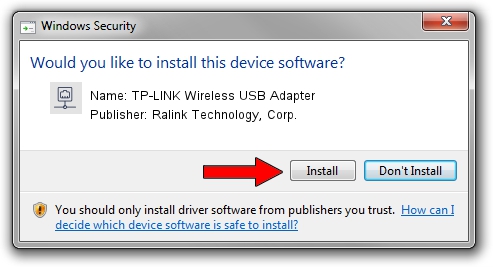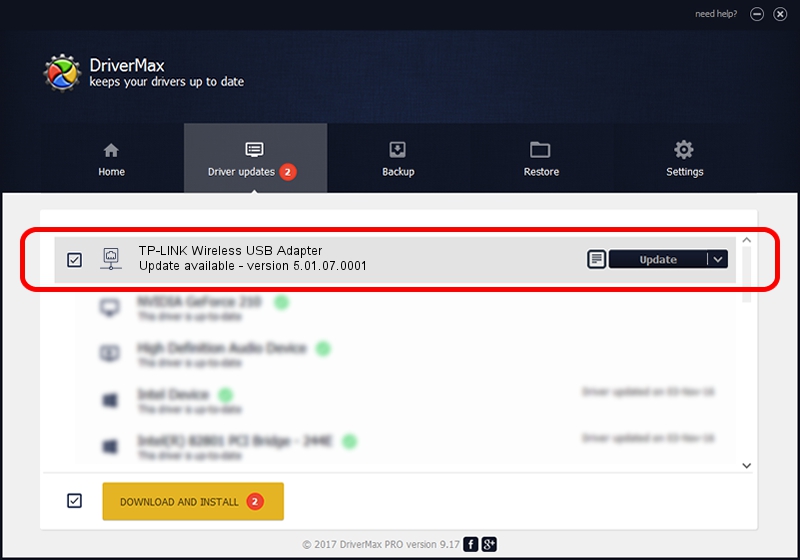Advertising seems to be blocked by your browser.
The ads help us provide this software and web site to you for free.
Please support our project by allowing our site to show ads.
Home /
Manufacturers /
Ralink Technology, Corp. /
TP-LINK Wireless USB Adapter /
USB/VID_148F&PID_761A /
5.01.07.0001 Sep 16, 2013
Download and install Ralink Technology, Corp. TP-LINK Wireless USB Adapter driver
TP-LINK Wireless USB Adapter is a Network Adapters device. The Windows version of this driver was developed by Ralink Technology, Corp.. USB/VID_148F&PID_761A is the matching hardware id of this device.
1. Ralink Technology, Corp. TP-LINK Wireless USB Adapter - install the driver manually
- Download the setup file for Ralink Technology, Corp. TP-LINK Wireless USB Adapter driver from the link below. This download link is for the driver version 5.01.07.0001 dated 2013-09-16.
- Start the driver installation file from a Windows account with administrative rights. If your UAC (User Access Control) is started then you will have to accept of the driver and run the setup with administrative rights.
- Go through the driver installation wizard, which should be quite straightforward. The driver installation wizard will scan your PC for compatible devices and will install the driver.
- Shutdown and restart your computer and enjoy the updated driver, it is as simple as that.
This driver was rated with an average of 4 stars by 7725 users.
2. How to use DriverMax to install Ralink Technology, Corp. TP-LINK Wireless USB Adapter driver
The advantage of using DriverMax is that it will setup the driver for you in just a few seconds and it will keep each driver up to date. How easy can you install a driver with DriverMax? Let's follow a few steps!
- Start DriverMax and press on the yellow button named ~SCAN FOR DRIVER UPDATES NOW~. Wait for DriverMax to scan and analyze each driver on your computer.
- Take a look at the list of available driver updates. Search the list until you locate the Ralink Technology, Corp. TP-LINK Wireless USB Adapter driver. Click on Update.
- Finished installing the driver!

Jul 15 2016 1:43AM / Written by Daniel Statescu for DriverMax
follow @DanielStatescu