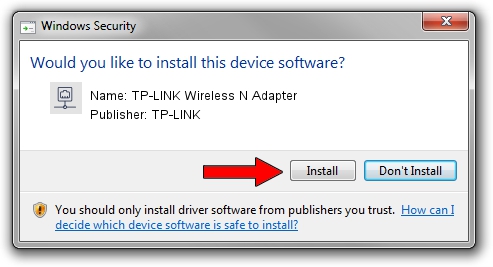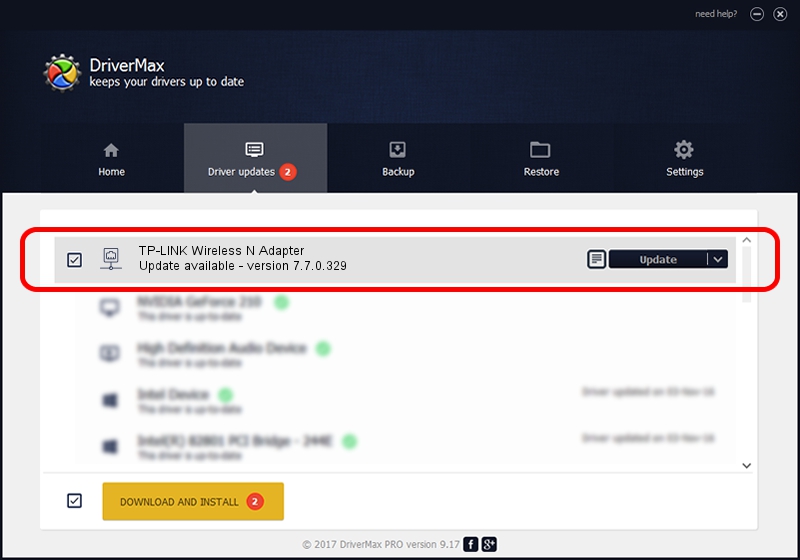Advertising seems to be blocked by your browser.
The ads help us provide this software and web site to you for free.
Please support our project by allowing our site to show ads.
Home /
Manufacturers /
TP-LINK /
TP-LINK Wireless N Adapter /
PCI/VEN_168C&DEV_0029&SUBSYS_2096168C /
7.7.0.329 Jun 03, 2009
TP-LINK TP-LINK Wireless N Adapter - two ways of downloading and installing the driver
TP-LINK Wireless N Adapter is a Network Adapters hardware device. The developer of this driver was TP-LINK. The hardware id of this driver is PCI/VEN_168C&DEV_0029&SUBSYS_2096168C; this string has to match your hardware.
1. How to manually install TP-LINK TP-LINK Wireless N Adapter driver
- Download the setup file for TP-LINK TP-LINK Wireless N Adapter driver from the location below. This download link is for the driver version 7.7.0.329 dated 2009-06-03.
- Start the driver setup file from a Windows account with the highest privileges (rights). If your User Access Control Service (UAC) is running then you will have to confirm the installation of the driver and run the setup with administrative rights.
- Follow the driver installation wizard, which should be pretty straightforward. The driver installation wizard will analyze your PC for compatible devices and will install the driver.
- Restart your computer and enjoy the updated driver, it is as simple as that.
This driver received an average rating of 3.2 stars out of 26251 votes.
2. Installing the TP-LINK TP-LINK Wireless N Adapter driver using DriverMax: the easy way
The advantage of using DriverMax is that it will install the driver for you in just a few seconds and it will keep each driver up to date. How easy can you install a driver using DriverMax? Let's take a look!
- Start DriverMax and press on the yellow button named ~SCAN FOR DRIVER UPDATES NOW~. Wait for DriverMax to analyze each driver on your computer.
- Take a look at the list of detected driver updates. Scroll the list down until you locate the TP-LINK TP-LINK Wireless N Adapter driver. Click on Update.
- Finished installing the driver!

Jul 16 2016 5:41AM / Written by Dan Armano for DriverMax
follow @danarm