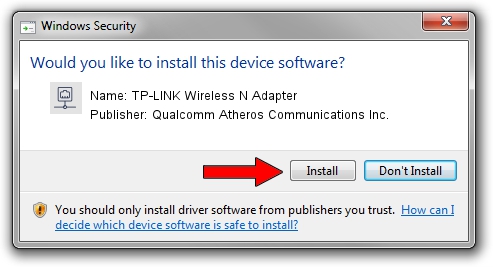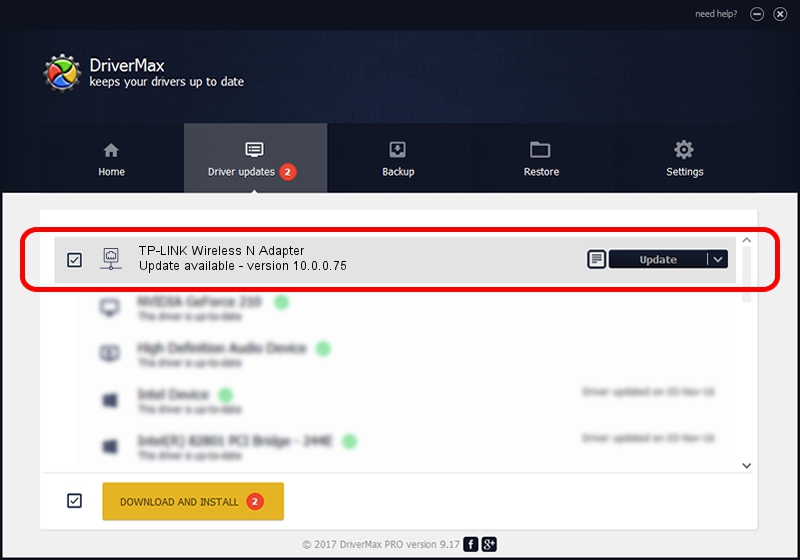Advertising seems to be blocked by your browser.
The ads help us provide this software and web site to you for free.
Please support our project by allowing our site to show ads.
Home /
Manufacturers /
Qualcomm Atheros Communications Inc. /
TP-LINK Wireless N Adapter /
PCI/VEN_168C&DEV_0029&SUBSYS_92231ACE /
10.0.0.75 Aug 07, 2012
Download and install Qualcomm Atheros Communications Inc. TP-LINK Wireless N Adapter driver
TP-LINK Wireless N Adapter is a Network Adapters hardware device. The developer of this driver was Qualcomm Atheros Communications Inc.. In order to make sure you are downloading the exact right driver the hardware id is PCI/VEN_168C&DEV_0029&SUBSYS_92231ACE.
1. How to manually install Qualcomm Atheros Communications Inc. TP-LINK Wireless N Adapter driver
- You can download from the link below the driver installer file for the Qualcomm Atheros Communications Inc. TP-LINK Wireless N Adapter driver. The archive contains version 10.0.0.75 released on 2012-08-07 of the driver.
- Start the driver installer file from a user account with administrative rights. If your UAC (User Access Control) is started please confirm the installation of the driver and run the setup with administrative rights.
- Go through the driver installation wizard, which will guide you; it should be quite easy to follow. The driver installation wizard will scan your computer and will install the right driver.
- When the operation finishes shutdown and restart your PC in order to use the updated driver. As you can see it was quite smple to install a Windows driver!
Size of this driver: 1358258 bytes (1.30 MB)
Driver rating 4 stars out of 80358 votes.
This driver was released for the following versions of Windows:
- This driver works on Windows Vista 64 bits
- This driver works on Windows 7 64 bits
2. How to use DriverMax to install Qualcomm Atheros Communications Inc. TP-LINK Wireless N Adapter driver
The advantage of using DriverMax is that it will install the driver for you in the easiest possible way and it will keep each driver up to date, not just this one. How easy can you install a driver with DriverMax? Let's follow a few steps!
- Open DriverMax and click on the yellow button named ~SCAN FOR DRIVER UPDATES NOW~. Wait for DriverMax to analyze each driver on your PC.
- Take a look at the list of detected driver updates. Search the list until you find the Qualcomm Atheros Communications Inc. TP-LINK Wireless N Adapter driver. Click on Update.
- Finished installing the driver!

Jul 21 2016 6:30AM / Written by Andreea Kartman for DriverMax
follow @DeeaKartman