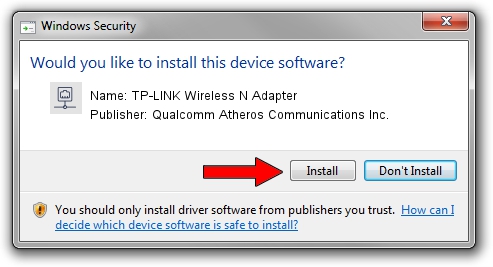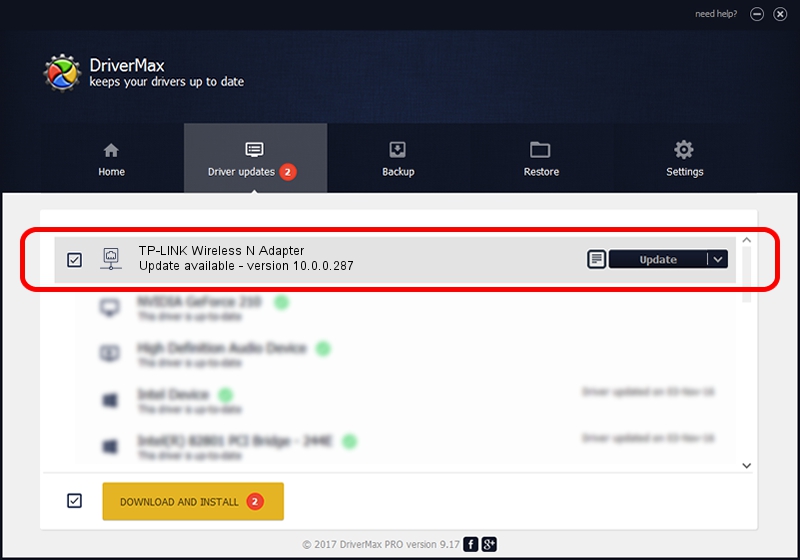Advertising seems to be blocked by your browser.
The ads help us provide this software and web site to you for free.
Please support our project by allowing our site to show ads.
Home /
Manufacturers /
Qualcomm Atheros Communications Inc. /
TP-LINK Wireless N Adapter /
PCI/VEN_168C&DEV_0029&SUBSYS_92231ACE /
10.0.0.287 Mar 25, 2014
Qualcomm Atheros Communications Inc. TP-LINK Wireless N Adapter how to download and install the driver
TP-LINK Wireless N Adapter is a Network Adapters device. The Windows version of this driver was developed by Qualcomm Atheros Communications Inc.. In order to make sure you are downloading the exact right driver the hardware id is PCI/VEN_168C&DEV_0029&SUBSYS_92231ACE.
1. Qualcomm Atheros Communications Inc. TP-LINK Wireless N Adapter driver - how to install it manually
- Download the setup file for Qualcomm Atheros Communications Inc. TP-LINK Wireless N Adapter driver from the location below. This is the download link for the driver version 10.0.0.287 released on 2014-03-25.
- Run the driver setup file from a Windows account with the highest privileges (rights). If your User Access Control Service (UAC) is enabled then you will have to accept of the driver and run the setup with administrative rights.
- Follow the driver installation wizard, which should be quite straightforward. The driver installation wizard will scan your PC for compatible devices and will install the driver.
- Restart your PC and enjoy the updated driver, it is as simple as that.
File size of the driver: 1387553 bytes (1.32 MB)
This driver was installed by many users and received an average rating of 4.6 stars out of 56599 votes.
This driver is fully compatible with the following versions of Windows:
- This driver works on Windows 8 64 bits
- This driver works on Windows 8.1 64 bits
- This driver works on Windows 10 64 bits
- This driver works on Windows 11 64 bits
2. The easy way: using DriverMax to install Qualcomm Atheros Communications Inc. TP-LINK Wireless N Adapter driver
The most important advantage of using DriverMax is that it will setup the driver for you in the easiest possible way and it will keep each driver up to date. How can you install a driver using DriverMax? Let's follow a few steps!
- Start DriverMax and press on the yellow button that says ~SCAN FOR DRIVER UPDATES NOW~. Wait for DriverMax to analyze each driver on your computer.
- Take a look at the list of available driver updates. Search the list until you locate the Qualcomm Atheros Communications Inc. TP-LINK Wireless N Adapter driver. Click on Update.
- Finished installing the driver!

Jul 23 2016 11:19PM / Written by Dan Armano for DriverMax
follow @danarm