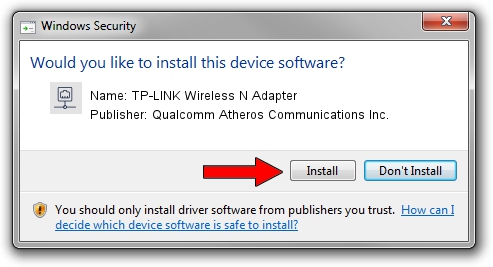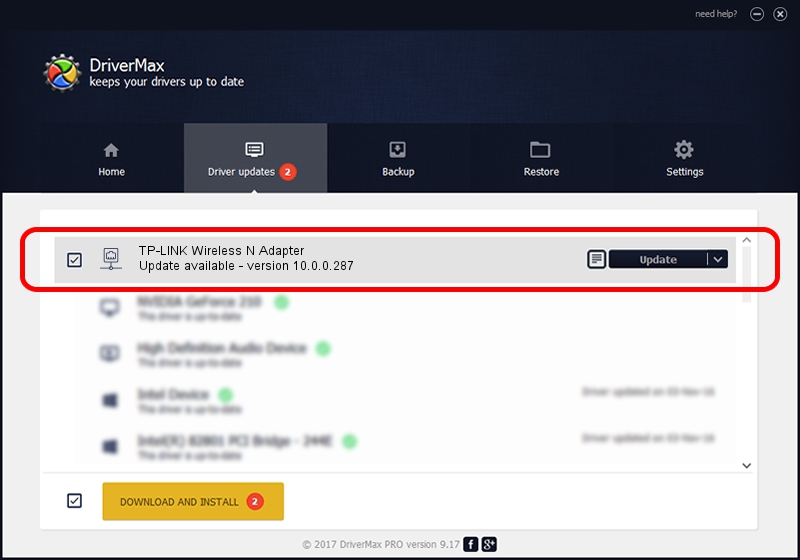Advertising seems to be blocked by your browser.
The ads help us provide this software and web site to you for free.
Please support our project by allowing our site to show ads.
Home /
Manufacturers /
Qualcomm Atheros Communications Inc. /
TP-LINK Wireless N Adapter /
PCI/VEN_168C&DEV_0029&SUBSYS_92231ACE /
10.0.0.287 Mar 06, 2014
Qualcomm Atheros Communications Inc. TP-LINK Wireless N Adapter driver download and installation
TP-LINK Wireless N Adapter is a Network Adapters device. This Windows driver was developed by Qualcomm Atheros Communications Inc.. The hardware id of this driver is PCI/VEN_168C&DEV_0029&SUBSYS_92231ACE; this string has to match your hardware.
1. How to manually install Qualcomm Atheros Communications Inc. TP-LINK Wireless N Adapter driver
- You can download from the link below the driver installer file for the Qualcomm Atheros Communications Inc. TP-LINK Wireless N Adapter driver. The archive contains version 10.0.0.287 released on 2014-03-06 of the driver.
- Start the driver installer file from a user account with the highest privileges (rights). If your UAC (User Access Control) is enabled please confirm the installation of the driver and run the setup with administrative rights.
- Go through the driver setup wizard, which will guide you; it should be quite easy to follow. The driver setup wizard will analyze your computer and will install the right driver.
- When the operation finishes restart your computer in order to use the updated driver. It is as simple as that to install a Windows driver!
This driver received an average rating of 3.2 stars out of 99888 votes.
2. Using DriverMax to install Qualcomm Atheros Communications Inc. TP-LINK Wireless N Adapter driver
The advantage of using DriverMax is that it will setup the driver for you in the easiest possible way and it will keep each driver up to date, not just this one. How can you install a driver with DriverMax? Let's see!
- Start DriverMax and press on the yellow button that says ~SCAN FOR DRIVER UPDATES NOW~. Wait for DriverMax to analyze each driver on your computer.
- Take a look at the list of detected driver updates. Search the list until you locate the Qualcomm Atheros Communications Inc. TP-LINK Wireless N Adapter driver. Click on Update.
- That's it, you installed your first driver!

Jun 26 2016 2:01PM / Written by Andreea Kartman for DriverMax
follow @DeeaKartman