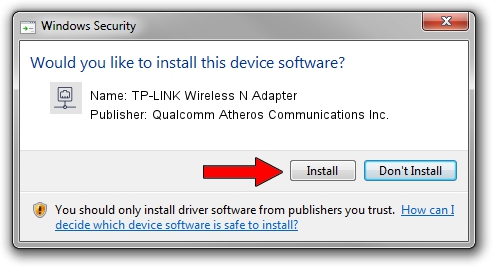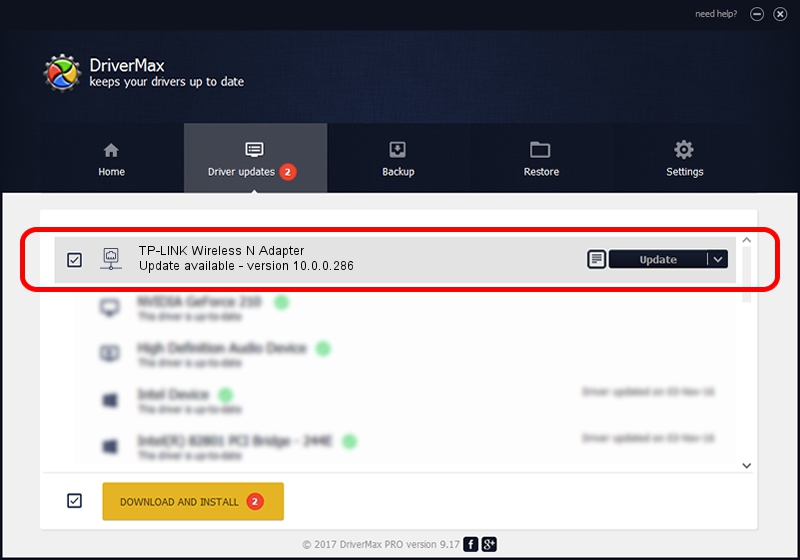Advertising seems to be blocked by your browser.
The ads help us provide this software and web site to you for free.
Please support our project by allowing our site to show ads.
Home /
Manufacturers /
Qualcomm Atheros Communications Inc. /
TP-LINK Wireless N Adapter /
PCI/VEN_168C&DEV_0029&SUBSYS_92231ACE /
10.0.0.286 Feb 26, 2014
Qualcomm Atheros Communications Inc. TP-LINK Wireless N Adapter - two ways of downloading and installing the driver
TP-LINK Wireless N Adapter is a Network Adapters device. This driver was developed by Qualcomm Atheros Communications Inc.. PCI/VEN_168C&DEV_0029&SUBSYS_92231ACE is the matching hardware id of this device.
1. Install Qualcomm Atheros Communications Inc. TP-LINK Wireless N Adapter driver manually
- Download the setup file for Qualcomm Atheros Communications Inc. TP-LINK Wireless N Adapter driver from the link below. This is the download link for the driver version 10.0.0.286 released on 2014-02-26.
- Start the driver setup file from a Windows account with the highest privileges (rights). If your UAC (User Access Control) is running then you will have to confirm the installation of the driver and run the setup with administrative rights.
- Go through the driver setup wizard, which should be quite easy to follow. The driver setup wizard will analyze your PC for compatible devices and will install the driver.
- Restart your computer and enjoy the updated driver, it is as simple as that.
Driver rating 3.3 stars out of 69029 votes.
2. The easy way: using DriverMax to install Qualcomm Atheros Communications Inc. TP-LINK Wireless N Adapter driver
The advantage of using DriverMax is that it will install the driver for you in the easiest possible way and it will keep each driver up to date, not just this one. How can you install a driver using DriverMax? Let's follow a few steps!
- Start DriverMax and click on the yellow button named ~SCAN FOR DRIVER UPDATES NOW~. Wait for DriverMax to scan and analyze each driver on your computer.
- Take a look at the list of available driver updates. Search the list until you locate the Qualcomm Atheros Communications Inc. TP-LINK Wireless N Adapter driver. Click the Update button.
- Enjoy using the updated driver! :)

Jun 21 2016 2:45PM / Written by Dan Armano for DriverMax
follow @danarm