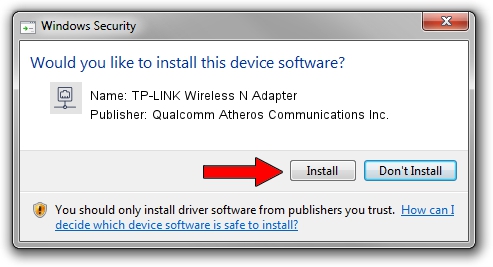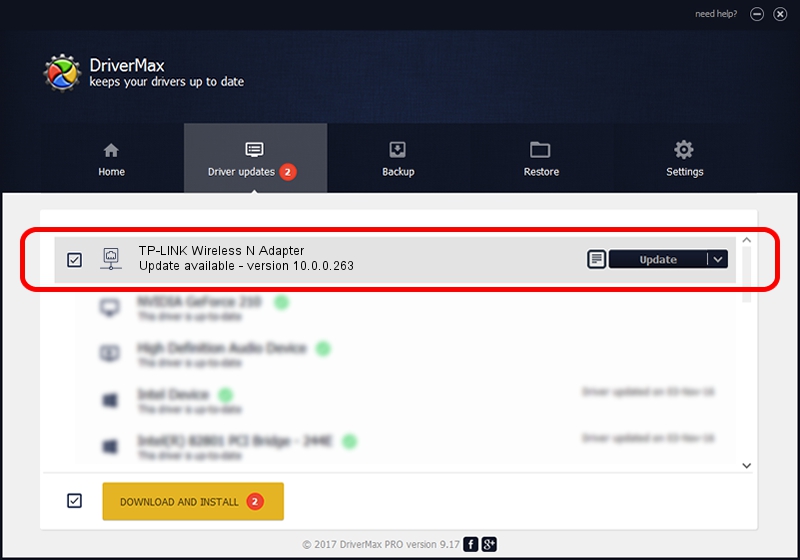Advertising seems to be blocked by your browser.
The ads help us provide this software and web site to you for free.
Please support our project by allowing our site to show ads.
Home /
Manufacturers /
Qualcomm Atheros Communications Inc. /
TP-LINK Wireless N Adapter /
PCI/VEN_168C&DEV_0029&SUBSYS_92231ACE /
10.0.0.263 Aug 15, 2013
Qualcomm Atheros Communications Inc. TP-LINK Wireless N Adapter how to download and install the driver
TP-LINK Wireless N Adapter is a Network Adapters device. This Windows driver was developed by Qualcomm Atheros Communications Inc.. The hardware id of this driver is PCI/VEN_168C&DEV_0029&SUBSYS_92231ACE; this string has to match your hardware.
1. Install Qualcomm Atheros Communications Inc. TP-LINK Wireless N Adapter driver manually
- You can download from the link below the driver setup file for the Qualcomm Atheros Communications Inc. TP-LINK Wireless N Adapter driver. The archive contains version 10.0.0.263 dated 2013-08-15 of the driver.
- Run the driver installer file from a user account with administrative rights. If your User Access Control (UAC) is started please accept of the driver and run the setup with administrative rights.
- Go through the driver installation wizard, which will guide you; it should be quite easy to follow. The driver installation wizard will scan your PC and will install the right driver.
- When the operation finishes shutdown and restart your PC in order to use the updated driver. It is as simple as that to install a Windows driver!
This driver was rated with an average of 3.3 stars by 12033 users.
2. Using DriverMax to install Qualcomm Atheros Communications Inc. TP-LINK Wireless N Adapter driver
The advantage of using DriverMax is that it will install the driver for you in just a few seconds and it will keep each driver up to date, not just this one. How easy can you install a driver with DriverMax? Let's see!
- Start DriverMax and press on the yellow button that says ~SCAN FOR DRIVER UPDATES NOW~. Wait for DriverMax to analyze each driver on your PC.
- Take a look at the list of available driver updates. Scroll the list down until you locate the Qualcomm Atheros Communications Inc. TP-LINK Wireless N Adapter driver. Click on Update.
- That's all, the driver is now installed!

Jun 20 2016 12:48PM / Written by Daniel Statescu for DriverMax
follow @DanielStatescu