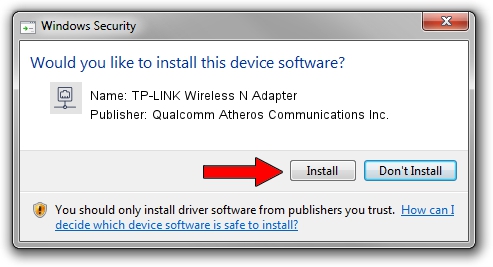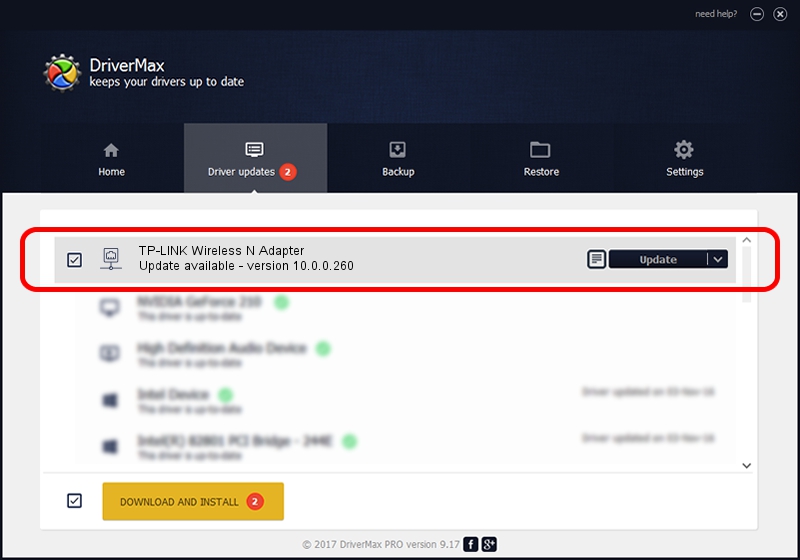Advertising seems to be blocked by your browser.
The ads help us provide this software and web site to you for free.
Please support our project by allowing our site to show ads.
Home /
Manufacturers /
Qualcomm Atheros Communications Inc. /
TP-LINK Wireless N Adapter /
PCI/VEN_168C&DEV_0029&SUBSYS_92231ACE /
10.0.0.260 Jul 18, 2013
Qualcomm Atheros Communications Inc. TP-LINK Wireless N Adapter - two ways of downloading and installing the driver
TP-LINK Wireless N Adapter is a Network Adapters hardware device. This driver was developed by Qualcomm Atheros Communications Inc.. PCI/VEN_168C&DEV_0029&SUBSYS_92231ACE is the matching hardware id of this device.
1. Install Qualcomm Atheros Communications Inc. TP-LINK Wireless N Adapter driver manually
- Download the driver setup file for Qualcomm Atheros Communications Inc. TP-LINK Wireless N Adapter driver from the location below. This download link is for the driver version 10.0.0.260 released on 2013-07-18.
- Run the driver setup file from a Windows account with administrative rights. If your UAC (User Access Control) is started then you will have to confirm the installation of the driver and run the setup with administrative rights.
- Follow the driver setup wizard, which should be quite easy to follow. The driver setup wizard will scan your PC for compatible devices and will install the driver.
- Shutdown and restart your computer and enjoy the updated driver, as you can see it was quite smple.
This driver was rated with an average of 3.5 stars by 49880 users.
2. Using DriverMax to install Qualcomm Atheros Communications Inc. TP-LINK Wireless N Adapter driver
The most important advantage of using DriverMax is that it will setup the driver for you in just a few seconds and it will keep each driver up to date, not just this one. How easy can you install a driver using DriverMax? Let's take a look!
- Open DriverMax and push on the yellow button named ~SCAN FOR DRIVER UPDATES NOW~. Wait for DriverMax to scan and analyze each driver on your computer.
- Take a look at the list of available driver updates. Search the list until you find the Qualcomm Atheros Communications Inc. TP-LINK Wireless N Adapter driver. Click the Update button.
- That's it, you installed your first driver!

Jun 20 2016 12:48PM / Written by Andreea Kartman for DriverMax
follow @DeeaKartman