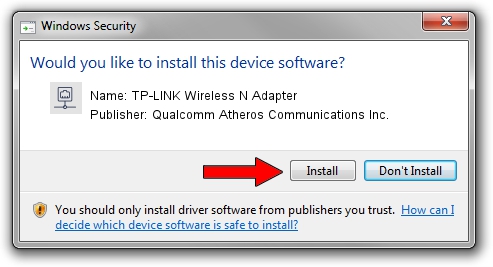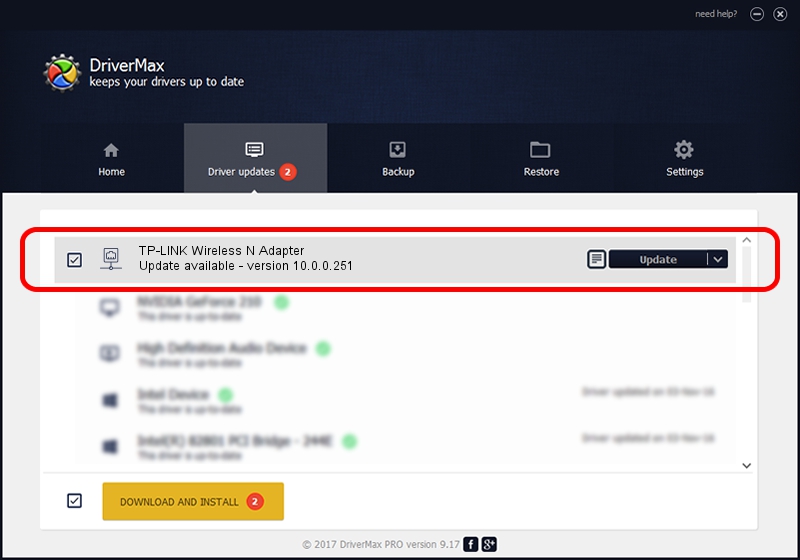Advertising seems to be blocked by your browser.
The ads help us provide this software and web site to you for free.
Please support our project by allowing our site to show ads.
Home /
Manufacturers /
Qualcomm Atheros Communications Inc. /
TP-LINK Wireless N Adapter /
PCI/VEN_168C&DEV_0029&SUBSYS_92231ACE /
10.0.0.251 May 16, 2013
Download and install Qualcomm Atheros Communications Inc. TP-LINK Wireless N Adapter driver
TP-LINK Wireless N Adapter is a Network Adapters hardware device. This driver was developed by Qualcomm Atheros Communications Inc.. In order to make sure you are downloading the exact right driver the hardware id is PCI/VEN_168C&DEV_0029&SUBSYS_92231ACE.
1. Manually install Qualcomm Atheros Communications Inc. TP-LINK Wireless N Adapter driver
- Download the driver setup file for Qualcomm Atheros Communications Inc. TP-LINK Wireless N Adapter driver from the location below. This download link is for the driver version 10.0.0.251 released on 2013-05-16.
- Run the driver setup file from a Windows account with administrative rights. If your User Access Control Service (UAC) is started then you will have to accept of the driver and run the setup with administrative rights.
- Follow the driver setup wizard, which should be quite easy to follow. The driver setup wizard will analyze your PC for compatible devices and will install the driver.
- Restart your computer and enjoy the fresh driver, it is as simple as that.
This driver was installed by many users and received an average rating of 3 stars out of 97655 votes.
2. The easy way: using DriverMax to install Qualcomm Atheros Communications Inc. TP-LINK Wireless N Adapter driver
The advantage of using DriverMax is that it will setup the driver for you in the easiest possible way and it will keep each driver up to date. How easy can you install a driver with DriverMax? Let's follow a few steps!
- Start DriverMax and click on the yellow button named ~SCAN FOR DRIVER UPDATES NOW~. Wait for DriverMax to analyze each driver on your PC.
- Take a look at the list of detected driver updates. Search the list until you find the Qualcomm Atheros Communications Inc. TP-LINK Wireless N Adapter driver. Click on Update.
- That's all, the driver is now installed!