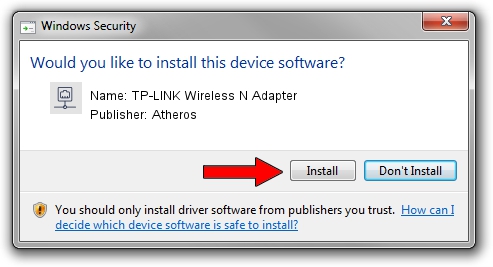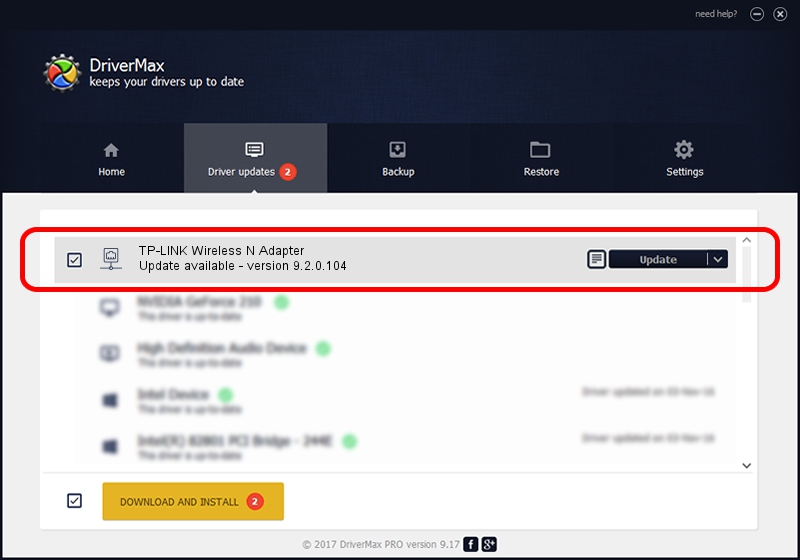Advertising seems to be blocked by your browser.
The ads help us provide this software and web site to you for free.
Please support our project by allowing our site to show ads.
Home /
Manufacturers /
Atheros /
TP-LINK Wireless N Adapter /
PCI/VEN_168C&DEV_0029&SUBSYS_92231ACE /
9.2.0.104 Nov 05, 2010
Download and install Atheros TP-LINK Wireless N Adapter driver
TP-LINK Wireless N Adapter is a Network Adapters hardware device. The developer of this driver was Atheros. In order to make sure you are downloading the exact right driver the hardware id is PCI/VEN_168C&DEV_0029&SUBSYS_92231ACE.
1. Atheros TP-LINK Wireless N Adapter driver - how to install it manually
- Download the driver setup file for Atheros TP-LINK Wireless N Adapter driver from the location below. This is the download link for the driver version 9.2.0.104 released on 2010-11-05.
- Run the driver setup file from a Windows account with the highest privileges (rights). If your User Access Control (UAC) is running then you will have to accept of the driver and run the setup with administrative rights.
- Go through the driver installation wizard, which should be quite easy to follow. The driver installation wizard will analyze your PC for compatible devices and will install the driver.
- Restart your PC and enjoy the updated driver, as you can see it was quite smple.
Download size of the driver: 973177 bytes (950.37 KB)
This driver was rated with an average of 5 stars by 69570 users.
This driver will work for the following versions of Windows:
- This driver works on Windows 2000 64 bits
- This driver works on Windows Server 2003 64 bits
- This driver works on Windows XP 64 bits
- This driver works on Windows Vista 64 bits
- This driver works on Windows 7 64 bits
- This driver works on Windows 8 64 bits
- This driver works on Windows 8.1 64 bits
- This driver works on Windows 10 64 bits
- This driver works on Windows 11 64 bits
2. How to use DriverMax to install Atheros TP-LINK Wireless N Adapter driver
The advantage of using DriverMax is that it will install the driver for you in just a few seconds and it will keep each driver up to date, not just this one. How can you install a driver using DriverMax? Let's take a look!
- Start DriverMax and click on the yellow button that says ~SCAN FOR DRIVER UPDATES NOW~. Wait for DriverMax to analyze each driver on your computer.
- Take a look at the list of available driver updates. Search the list until you find the Atheros TP-LINK Wireless N Adapter driver. Click on Update.
- Enjoy using the updated driver! :)

Jul 11 2016 7:06PM / Written by Andreea Kartman for DriverMax
follow @DeeaKartman