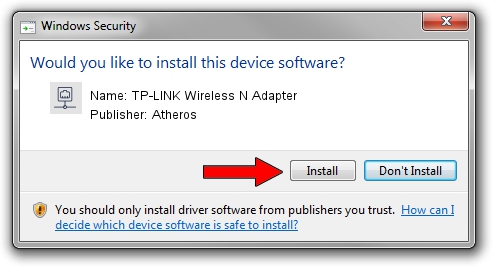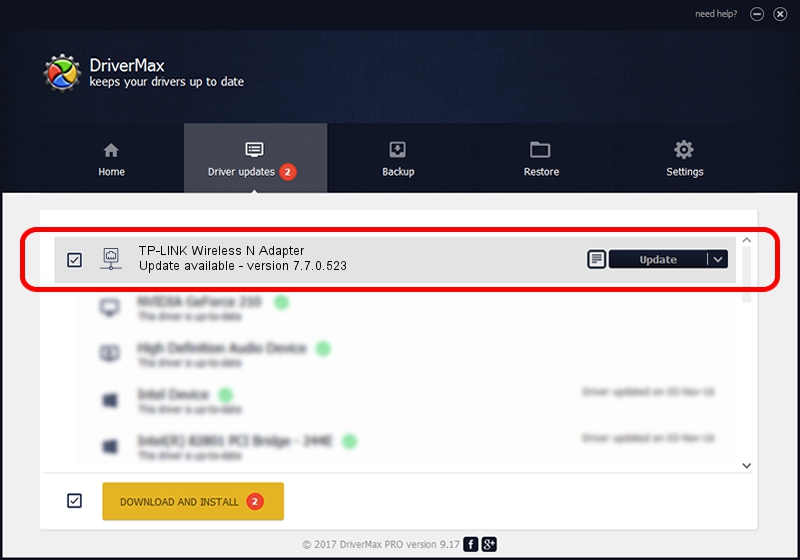Advertising seems to be blocked by your browser.
The ads help us provide this software and web site to you for free.
Please support our project by allowing our site to show ads.
Home /
Manufacturers /
Atheros /
TP-LINK Wireless N Adapter /
PCI/VEN_168C&DEV_0029&SUBSYS_92231ACE /
7.7.0.523 Oct 11, 2010
Atheros TP-LINK Wireless N Adapter driver download and installation
TP-LINK Wireless N Adapter is a Network Adapters hardware device. This Windows driver was developed by Atheros. The hardware id of this driver is PCI/VEN_168C&DEV_0029&SUBSYS_92231ACE.
1. How to manually install Atheros TP-LINK Wireless N Adapter driver
- Download the driver setup file for Atheros TP-LINK Wireless N Adapter driver from the location below. This is the download link for the driver version 7.7.0.523 dated 2010-10-11.
- Start the driver setup file from a Windows account with administrative rights. If your UAC (User Access Control) is enabled then you will have to accept of the driver and run the setup with administrative rights.
- Follow the driver installation wizard, which should be quite straightforward. The driver installation wizard will analyze your PC for compatible devices and will install the driver.
- Shutdown and restart your PC and enjoy the updated driver, it is as simple as that.
Driver file size: 524930 bytes (512.63 KB)
Driver rating 4.1 stars out of 15764 votes.
This driver is fully compatible with the following versions of Windows:
- This driver works on Windows 2000 32 bits
- This driver works on Windows Server 2003 32 bits
- This driver works on Windows XP 32 bits
- This driver works on Windows Vista 32 bits
- This driver works on Windows 7 32 bits
- This driver works on Windows 8 32 bits
- This driver works on Windows 8.1 32 bits
- This driver works on Windows 10 32 bits
- This driver works on Windows 11 32 bits
2. Installing the Atheros TP-LINK Wireless N Adapter driver using DriverMax: the easy way
The advantage of using DriverMax is that it will install the driver for you in the easiest possible way and it will keep each driver up to date, not just this one. How can you install a driver with DriverMax? Let's see!
- Open DriverMax and press on the yellow button that says ~SCAN FOR DRIVER UPDATES NOW~. Wait for DriverMax to scan and analyze each driver on your PC.
- Take a look at the list of available driver updates. Scroll the list down until you find the Atheros TP-LINK Wireless N Adapter driver. Click the Update button.
- That's all, the driver is now installed!

Aug 10 2016 6:00AM / Written by Daniel Statescu for DriverMax
follow @DanielStatescu