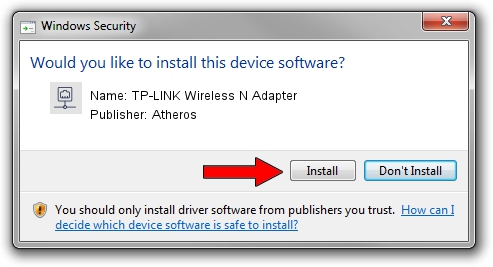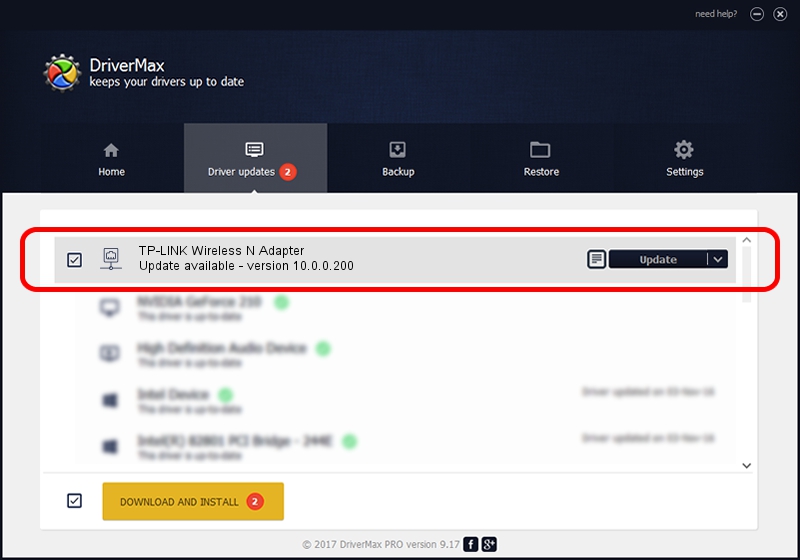Advertising seems to be blocked by your browser.
The ads help us provide this software and web site to you for free.
Please support our project by allowing our site to show ads.
Home /
Manufacturers /
Atheros /
TP-LINK Wireless N Adapter /
PCI/VEN_168C&DEV_0029&SUBSYS_92231ACE /
10.0.0.200 Aug 23, 2012
Download and install Atheros TP-LINK Wireless N Adapter driver
TP-LINK Wireless N Adapter is a Network Adapters hardware device. The developer of this driver was Atheros. In order to make sure you are downloading the exact right driver the hardware id is PCI/VEN_168C&DEV_0029&SUBSYS_92231ACE.
1. Atheros TP-LINK Wireless N Adapter - install the driver manually
- Download the driver setup file for Atheros TP-LINK Wireless N Adapter driver from the location below. This download link is for the driver version 10.0.0.200 released on 2012-08-23.
- Run the driver setup file from a Windows account with administrative rights. If your User Access Control Service (UAC) is running then you will have to confirm the installation of the driver and run the setup with administrative rights.
- Follow the driver installation wizard, which should be pretty easy to follow. The driver installation wizard will analyze your PC for compatible devices and will install the driver.
- Restart your PC and enjoy the fresh driver, it is as simple as that.
This driver was installed by many users and received an average rating of 3.2 stars out of 7166 votes.
2. How to install Atheros TP-LINK Wireless N Adapter driver using DriverMax
The advantage of using DriverMax is that it will setup the driver for you in the easiest possible way and it will keep each driver up to date, not just this one. How can you install a driver with DriverMax? Let's take a look!
- Start DriverMax and push on the yellow button named ~SCAN FOR DRIVER UPDATES NOW~. Wait for DriverMax to analyze each driver on your computer.
- Take a look at the list of detected driver updates. Search the list until you locate the Atheros TP-LINK Wireless N Adapter driver. Click the Update button.
- Enjoy using the updated driver! :)

Jul 15 2016 7:17PM / Written by Daniel Statescu for DriverMax
follow @DanielStatescu