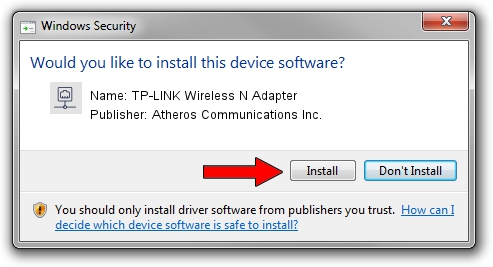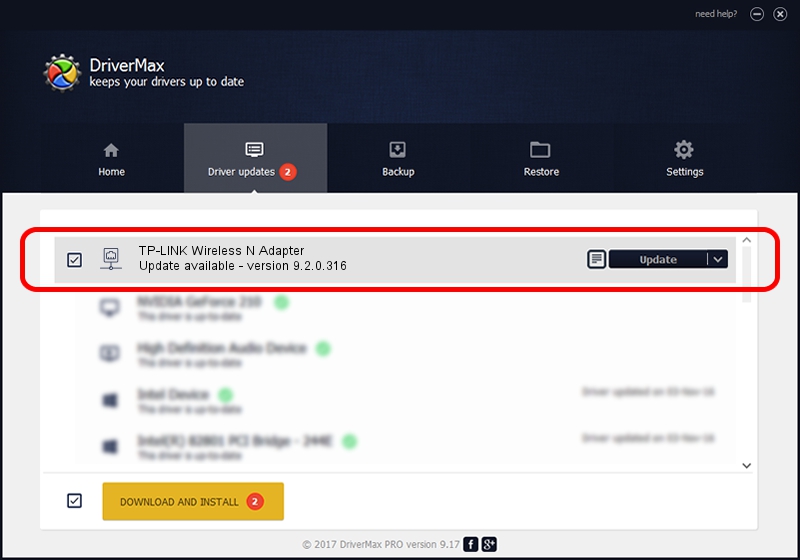Advertising seems to be blocked by your browser.
The ads help us provide this software and web site to you for free.
Please support our project by allowing our site to show ads.
Home /
Manufacturers /
Atheros Communications Inc. /
TP-LINK Wireless N Adapter /
PCI/VEN_168C&DEV_0029&SUBSYS_92231ACE /
9.2.0.316 Mar 11, 2011
Atheros Communications Inc. TP-LINK Wireless N Adapter how to download and install the driver
TP-LINK Wireless N Adapter is a Network Adapters device. The developer of this driver was Atheros Communications Inc.. PCI/VEN_168C&DEV_0029&SUBSYS_92231ACE is the matching hardware id of this device.
1. Manually install Atheros Communications Inc. TP-LINK Wireless N Adapter driver
- You can download from the link below the driver setup file for the Atheros Communications Inc. TP-LINK Wireless N Adapter driver. The archive contains version 9.2.0.316 released on 2011-03-11 of the driver.
- Run the driver installer file from a user account with the highest privileges (rights). If your User Access Control Service (UAC) is running please accept of the driver and run the setup with administrative rights.
- Go through the driver installation wizard, which will guide you; it should be quite easy to follow. The driver installation wizard will scan your PC and will install the right driver.
- When the operation finishes shutdown and restart your computer in order to use the updated driver. As you can see it was quite smple to install a Windows driver!
Size of this driver: 984326 bytes (961.26 KB)
Driver rating 4.9 stars out of 29484 votes.
This driver will work for the following versions of Windows:
- This driver works on Windows Vista 64 bits
- This driver works on Windows 7 64 bits
- This driver works on Windows 8 64 bits
- This driver works on Windows 8.1 64 bits
- This driver works on Windows 10 64 bits
- This driver works on Windows 11 64 bits
2. Installing the Atheros Communications Inc. TP-LINK Wireless N Adapter driver using DriverMax: the easy way
The most important advantage of using DriverMax is that it will install the driver for you in just a few seconds and it will keep each driver up to date, not just this one. How can you install a driver with DriverMax? Let's take a look!
- Start DriverMax and click on the yellow button named ~SCAN FOR DRIVER UPDATES NOW~. Wait for DriverMax to scan and analyze each driver on your computer.
- Take a look at the list of detected driver updates. Search the list until you locate the Atheros Communications Inc. TP-LINK Wireless N Adapter driver. Click the Update button.
- Enjoy using the updated driver! :)

Jul 15 2016 12:00PM / Written by Andreea Kartman for DriverMax
follow @DeeaKartman