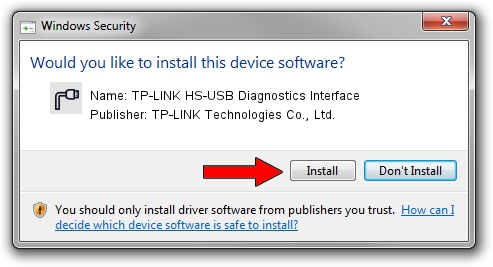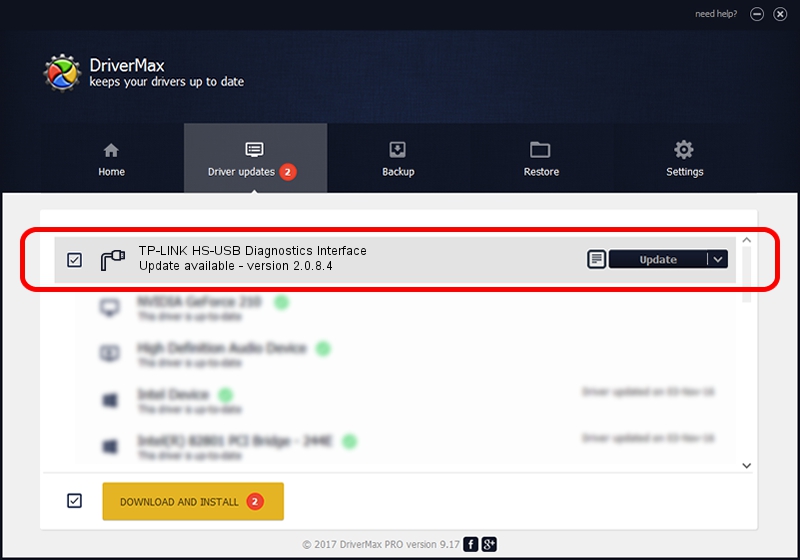Advertising seems to be blocked by your browser.
The ads help us provide this software and web site to you for free.
Please support our project by allowing our site to show ads.
Home /
Manufacturers /
TP-LINK Technologies Co., Ltd. /
TP-LINK HS-USB Diagnostics Interface /
USB/VID_2357&PID_9006&MI_00 /
2.0.8.4 Feb 28, 2011
TP-LINK Technologies Co., Ltd. TP-LINK HS-USB Diagnostics Interface how to download and install the driver
TP-LINK HS-USB Diagnostics Interface is a Ports device. This driver was developed by TP-LINK Technologies Co., Ltd.. The hardware id of this driver is USB/VID_2357&PID_9006&MI_00; this string has to match your hardware.
1. Install TP-LINK Technologies Co., Ltd. TP-LINK HS-USB Diagnostics Interface driver manually
- Download the driver setup file for TP-LINK Technologies Co., Ltd. TP-LINK HS-USB Diagnostics Interface driver from the link below. This is the download link for the driver version 2.0.8.4 released on 2011-02-28.
- Run the driver setup file from a Windows account with the highest privileges (rights). If your User Access Control (UAC) is started then you will have to accept of the driver and run the setup with administrative rights.
- Go through the driver setup wizard, which should be quite easy to follow. The driver setup wizard will scan your PC for compatible devices and will install the driver.
- Restart your computer and enjoy the fresh driver, as you can see it was quite smple.
Size of this driver: 73812 bytes (72.08 KB)
This driver was rated with an average of 4.6 stars by 73775 users.
This driver will work for the following versions of Windows:
- This driver works on Windows 2000 64 bits
- This driver works on Windows Server 2003 64 bits
- This driver works on Windows XP 64 bits
- This driver works on Windows Vista 64 bits
- This driver works on Windows 7 64 bits
- This driver works on Windows 8 64 bits
- This driver works on Windows 8.1 64 bits
- This driver works on Windows 10 64 bits
- This driver works on Windows 11 64 bits
2. Installing the TP-LINK Technologies Co., Ltd. TP-LINK HS-USB Diagnostics Interface driver using DriverMax: the easy way
The advantage of using DriverMax is that it will setup the driver for you in the easiest possible way and it will keep each driver up to date, not just this one. How can you install a driver using DriverMax? Let's take a look!
- Start DriverMax and push on the yellow button that says ~SCAN FOR DRIVER UPDATES NOW~. Wait for DriverMax to scan and analyze each driver on your computer.
- Take a look at the list of available driver updates. Scroll the list down until you locate the TP-LINK Technologies Co., Ltd. TP-LINK HS-USB Diagnostics Interface driver. Click on Update.
- Finished installing the driver!

Jun 20 2016 12:48PM / Written by Andreea Kartman for DriverMax
follow @DeeaKartman