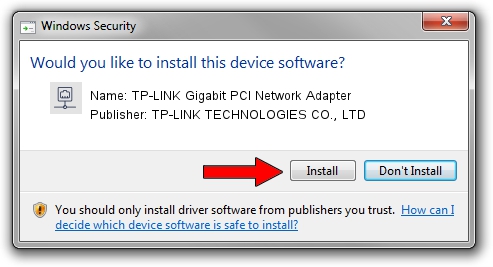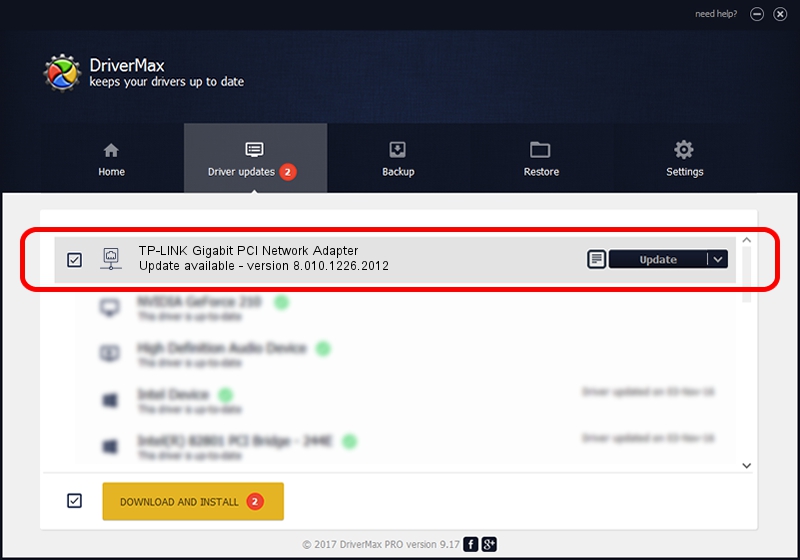Advertising seems to be blocked by your browser.
The ads help us provide this software and web site to you for free.
Please support our project by allowing our site to show ads.
Home /
Manufacturers /
TP-LINK TECHNOLOGIES CO., LTD /
TP-LINK Gigabit PCI Network Adapter /
PCI/VEN_10EC&DEV_8168&SUBSYS_06501558&REV_0A /
8.010.1226.2012 Dec 26, 2012
Driver for TP-LINK TECHNOLOGIES CO., LTD TP-LINK Gigabit PCI Network Adapter - downloading and installing it
TP-LINK Gigabit PCI Network Adapter is a Network Adapters device. This Windows driver was developed by TP-LINK TECHNOLOGIES CO., LTD. The hardware id of this driver is PCI/VEN_10EC&DEV_8168&SUBSYS_06501558&REV_0A.
1. TP-LINK TECHNOLOGIES CO., LTD TP-LINK Gigabit PCI Network Adapter driver - how to install it manually
- Download the driver setup file for TP-LINK TECHNOLOGIES CO., LTD TP-LINK Gigabit PCI Network Adapter driver from the link below. This is the download link for the driver version 8.010.1226.2012 dated 2012-12-26.
- Run the driver setup file from a Windows account with administrative rights. If your UAC (User Access Control) is running then you will have to confirm the installation of the driver and run the setup with administrative rights.
- Follow the driver installation wizard, which should be pretty easy to follow. The driver installation wizard will scan your PC for compatible devices and will install the driver.
- Shutdown and restart your PC and enjoy the new driver, as you can see it was quite smple.
Download size of the driver: 322731 bytes (315.17 KB)
This driver was installed by many users and received an average rating of 3 stars out of 41037 votes.
This driver is fully compatible with the following versions of Windows:
- This driver works on Windows 2000 32 bits
- This driver works on Windows Server 2003 32 bits
- This driver works on Windows XP 32 bits
- This driver works on Windows Vista 32 bits
- This driver works on Windows 7 32 bits
- This driver works on Windows 8 32 bits
- This driver works on Windows 8.1 32 bits
- This driver works on Windows 10 32 bits
- This driver works on Windows 11 32 bits
2. How to use DriverMax to install TP-LINK TECHNOLOGIES CO., LTD TP-LINK Gigabit PCI Network Adapter driver
The advantage of using DriverMax is that it will setup the driver for you in just a few seconds and it will keep each driver up to date, not just this one. How can you install a driver using DriverMax? Let's see!
- Open DriverMax and push on the yellow button that says ~SCAN FOR DRIVER UPDATES NOW~. Wait for DriverMax to scan and analyze each driver on your computer.
- Take a look at the list of detected driver updates. Search the list until you find the TP-LINK TECHNOLOGIES CO., LTD TP-LINK Gigabit PCI Network Adapter driver. Click the Update button.
- That's all, the driver is now installed!

Jun 29 2016 6:29AM / Written by Dan Armano for DriverMax
follow @danarm