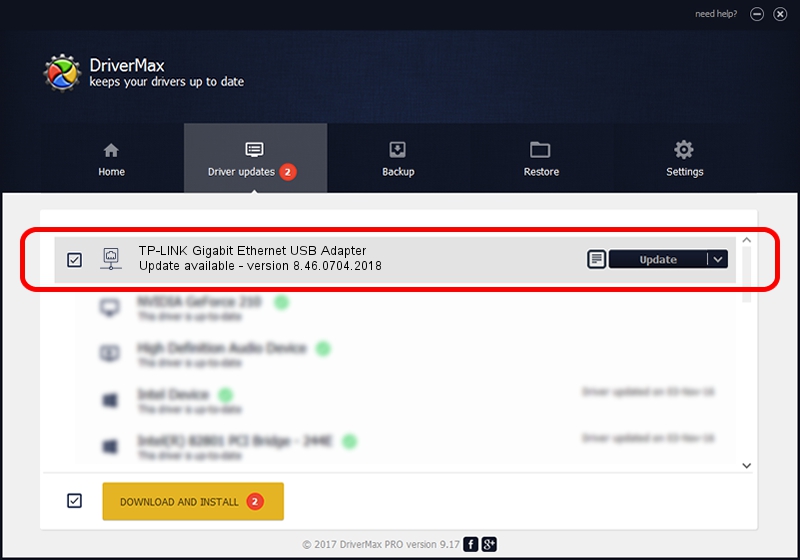Advertising seems to be blocked by your browser.
The ads help us provide this software and web site to you for free.
Please support our project by allowing our site to show ads.
Home /
Manufacturers /
TP-LINK /
TP-LINK Gigabit Ethernet USB Adapter /
USB/VID_2357&PID_0604&REV_3000 /
8.46.0704.2018 Jul 04, 2018
TP-LINK TP-LINK Gigabit Ethernet USB Adapter how to download and install the driver
TP-LINK Gigabit Ethernet USB Adapter is a Network Adapters hardware device. The Windows version of this driver was developed by TP-LINK. The hardware id of this driver is USB/VID_2357&PID_0604&REV_3000; this string has to match your hardware.
1. TP-LINK TP-LINK Gigabit Ethernet USB Adapter - install the driver manually
- You can download from the link below the driver installer file for the TP-LINK TP-LINK Gigabit Ethernet USB Adapter driver. The archive contains version 8.46.0704.2018 released on 2018-07-04 of the driver.
- Run the driver installer file from a user account with administrative rights. If your User Access Control Service (UAC) is started please confirm the installation of the driver and run the setup with administrative rights.
- Go through the driver setup wizard, which will guide you; it should be quite easy to follow. The driver setup wizard will analyze your PC and will install the right driver.
- When the operation finishes restart your PC in order to use the updated driver. As you can see it was quite smple to install a Windows driver!
Size of this driver: 356337 bytes (347.99 KB)
This driver received an average rating of 4.3 stars out of 40058 votes.
This driver was released for the following versions of Windows:
- This driver works on Windows 8 64 bits
- This driver works on Windows 8.1 64 bits
- This driver works on Windows 10 64 bits
- This driver works on Windows 11 64 bits
2. The easy way: using DriverMax to install TP-LINK TP-LINK Gigabit Ethernet USB Adapter driver
The most important advantage of using DriverMax is that it will install the driver for you in the easiest possible way and it will keep each driver up to date, not just this one. How can you install a driver with DriverMax? Let's take a look!
- Start DriverMax and press on the yellow button named ~SCAN FOR DRIVER UPDATES NOW~. Wait for DriverMax to scan and analyze each driver on your PC.
- Take a look at the list of available driver updates. Scroll the list down until you find the TP-LINK TP-LINK Gigabit Ethernet USB Adapter driver. Click on Update.
- That's it, you installed your first driver!

Jun 21 2024 10:07PM / Written by Daniel Statescu for DriverMax
follow @DanielStatescu