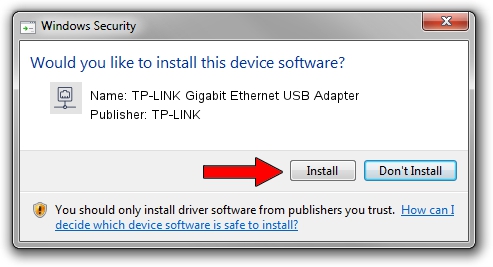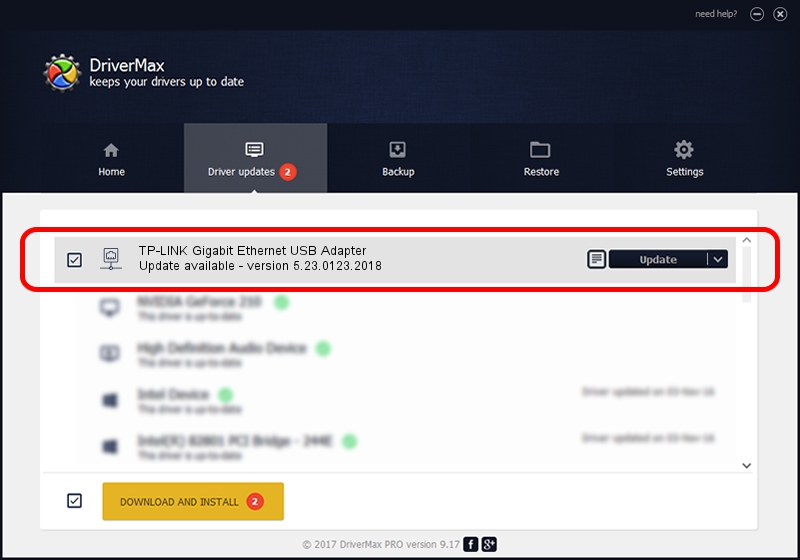Advertising seems to be blocked by your browser.
The ads help us provide this software and web site to you for free.
Please support our project by allowing our site to show ads.
Home /
Manufacturers /
TP-LINK /
TP-LINK Gigabit Ethernet USB Adapter /
USB/VID_2357&PID_0604&REV_3000 /
5.23.0123.2018 Jan 23, 2018
TP-LINK TP-LINK Gigabit Ethernet USB Adapter driver download and installation
TP-LINK Gigabit Ethernet USB Adapter is a Network Adapters device. The Windows version of this driver was developed by TP-LINK. The hardware id of this driver is USB/VID_2357&PID_0604&REV_3000.
1. Install TP-LINK TP-LINK Gigabit Ethernet USB Adapter driver manually
- Download the setup file for TP-LINK TP-LINK Gigabit Ethernet USB Adapter driver from the link below. This is the download link for the driver version 5.23.0123.2018 released on 2018-01-23.
- Run the driver setup file from a Windows account with administrative rights. If your UAC (User Access Control) is started then you will have to confirm the installation of the driver and run the setup with administrative rights.
- Go through the driver setup wizard, which should be pretty straightforward. The driver setup wizard will scan your PC for compatible devices and will install the driver.
- Restart your computer and enjoy the new driver, as you can see it was quite smple.
Driver file size: 185544 bytes (181.20 KB)
This driver received an average rating of 4 stars out of 20931 votes.
This driver was released for the following versions of Windows:
- This driver works on Windows Server 2003 32 bits
- This driver works on Windows XP 32 bits
2. How to use DriverMax to install TP-LINK TP-LINK Gigabit Ethernet USB Adapter driver
The advantage of using DriverMax is that it will setup the driver for you in the easiest possible way and it will keep each driver up to date. How can you install a driver with DriverMax? Let's take a look!
- Open DriverMax and click on the yellow button that says ~SCAN FOR DRIVER UPDATES NOW~. Wait for DriverMax to analyze each driver on your computer.
- Take a look at the list of detected driver updates. Scroll the list down until you find the TP-LINK TP-LINK Gigabit Ethernet USB Adapter driver. Click the Update button.
- That's all, the driver is now installed!

Jun 20 2024 7:11AM / Written by Daniel Statescu for DriverMax
follow @DanielStatescu