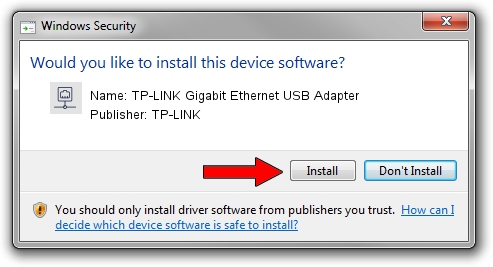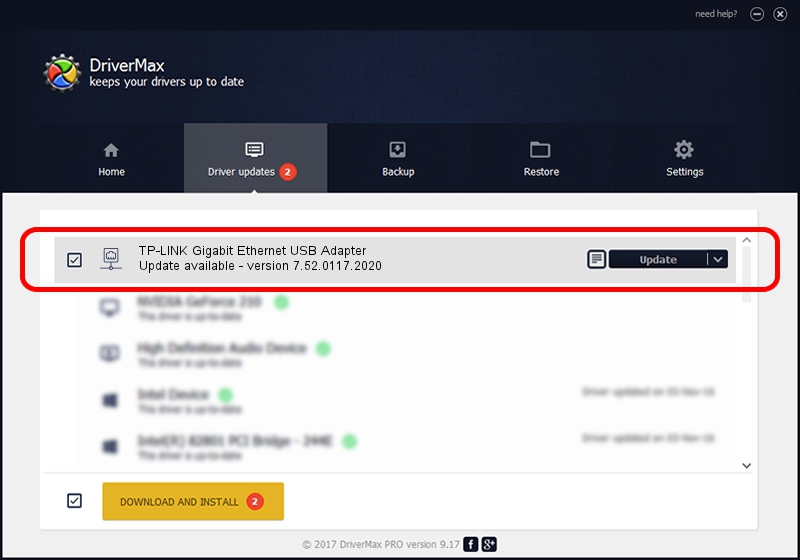Advertising seems to be blocked by your browser.
The ads help us provide this software and web site to you for free.
Please support our project by allowing our site to show ads.
Home /
Manufacturers /
TP-LINK /
TP-LINK Gigabit Ethernet USB Adapter /
USB/VID_2357&PID_0601&REV_3000 /
7.52.0117.2020 Jan 17, 2020
TP-LINK TP-LINK Gigabit Ethernet USB Adapter how to download and install the driver
TP-LINK Gigabit Ethernet USB Adapter is a Network Adapters hardware device. This Windows driver was developed by TP-LINK. USB/VID_2357&PID_0601&REV_3000 is the matching hardware id of this device.
1. TP-LINK TP-LINK Gigabit Ethernet USB Adapter driver - how to install it manually
- You can download from the link below the driver installer file for the TP-LINK TP-LINK Gigabit Ethernet USB Adapter driver. The archive contains version 7.52.0117.2020 dated 2020-01-17 of the driver.
- Run the driver installer file from a user account with administrative rights. If your UAC (User Access Control) is enabled please accept of the driver and run the setup with administrative rights.
- Follow the driver setup wizard, which will guide you; it should be pretty easy to follow. The driver setup wizard will scan your computer and will install the right driver.
- When the operation finishes shutdown and restart your PC in order to use the updated driver. It is as simple as that to install a Windows driver!
Driver file size: 396068 bytes (386.79 KB)
Driver rating 4.5 stars out of 25212 votes.
This driver was released for the following versions of Windows:
- This driver works on Windows 7 64 bits
- This driver works on Windows 8 64 bits
- This driver works on Windows 8.1 64 bits
- This driver works on Windows 10 64 bits
- This driver works on Windows 11 64 bits
2. The easy way: using DriverMax to install TP-LINK TP-LINK Gigabit Ethernet USB Adapter driver
The advantage of using DriverMax is that it will setup the driver for you in the easiest possible way and it will keep each driver up to date, not just this one. How easy can you install a driver using DriverMax? Let's follow a few steps!
- Start DriverMax and click on the yellow button named ~SCAN FOR DRIVER UPDATES NOW~. Wait for DriverMax to scan and analyze each driver on your PC.
- Take a look at the list of detected driver updates. Search the list until you locate the TP-LINK TP-LINK Gigabit Ethernet USB Adapter driver. Click on Update.
- That's all, the driver is now installed!

Jul 29 2024 10:10PM / Written by Andreea Kartman for DriverMax
follow @DeeaKartman