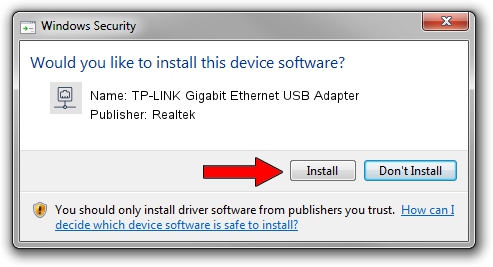Advertising seems to be blocked by your browser.
The ads help us provide this software and web site to you for free.
Please support our project by allowing our site to show ads.
Home /
Manufacturers /
Realtek /
TP-LINK Gigabit Ethernet USB Adapter /
USB/VID_2357&PID_0604&REV_3000 /
10.40.20.0719 Jul 19, 2020
Realtek TP-LINK Gigabit Ethernet USB Adapter driver download and installation
TP-LINK Gigabit Ethernet USB Adapter is a Network Adapters device. The developer of this driver was Realtek. The hardware id of this driver is USB/VID_2357&PID_0604&REV_3000; this string has to match your hardware.
1. Manually install Realtek TP-LINK Gigabit Ethernet USB Adapter driver
- Download the setup file for Realtek TP-LINK Gigabit Ethernet USB Adapter driver from the link below. This download link is for the driver version 10.40.20.0719 dated 2020-07-19.
- Run the driver setup file from a Windows account with administrative rights. If your User Access Control (UAC) is started then you will have to accept of the driver and run the setup with administrative rights.
- Follow the driver installation wizard, which should be pretty easy to follow. The driver installation wizard will analyze your PC for compatible devices and will install the driver.
- Shutdown and restart your PC and enjoy the updated driver, as you can see it was quite smple.
Driver file size: 390837 bytes (381.68 KB)
This driver was installed by many users and received an average rating of 5 stars out of 40572 votes.
This driver is compatible with the following versions of Windows:
- This driver works on Windows 10 64 bits
- This driver works on Windows 11 64 bits
2. How to use DriverMax to install Realtek TP-LINK Gigabit Ethernet USB Adapter driver
The advantage of using DriverMax is that it will setup the driver for you in just a few seconds and it will keep each driver up to date, not just this one. How can you install a driver using DriverMax? Let's take a look!
- Open DriverMax and push on the yellow button that says ~SCAN FOR DRIVER UPDATES NOW~. Wait for DriverMax to scan and analyze each driver on your computer.
- Take a look at the list of driver updates. Scroll the list down until you locate the Realtek TP-LINK Gigabit Ethernet USB Adapter driver. Click the Update button.
- Finished installing the driver!