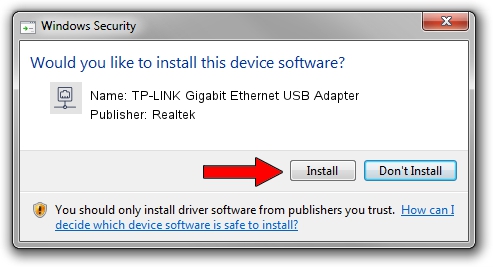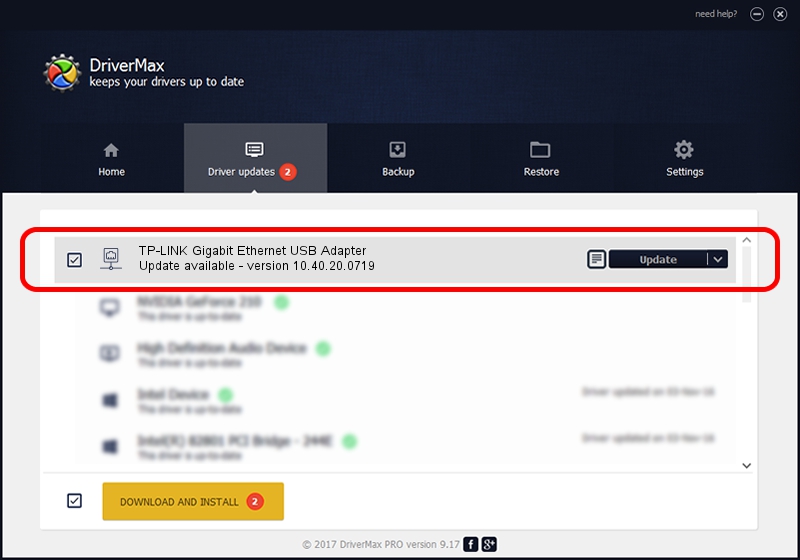Advertising seems to be blocked by your browser.
The ads help us provide this software and web site to you for free.
Please support our project by allowing our site to show ads.
Home /
Manufacturers /
Realtek /
TP-LINK Gigabit Ethernet USB Adapter /
USB/VID_2357&PID_0601&REV_3000 /
10.40.20.0719 Jul 19, 2020
Realtek TP-LINK Gigabit Ethernet USB Adapter how to download and install the driver
TP-LINK Gigabit Ethernet USB Adapter is a Network Adapters hardware device. This driver was developed by Realtek. The hardware id of this driver is USB/VID_2357&PID_0601&REV_3000; this string has to match your hardware.
1. Install Realtek TP-LINK Gigabit Ethernet USB Adapter driver manually
- You can download from the link below the driver installer file for the Realtek TP-LINK Gigabit Ethernet USB Adapter driver. The archive contains version 10.40.20.0719 released on 2020-07-19 of the driver.
- Run the driver installer file from a user account with administrative rights. If your UAC (User Access Control) is started please confirm the installation of the driver and run the setup with administrative rights.
- Follow the driver setup wizard, which will guide you; it should be pretty easy to follow. The driver setup wizard will analyze your computer and will install the right driver.
- When the operation finishes shutdown and restart your PC in order to use the updated driver. It is as simple as that to install a Windows driver!
The file size of this driver is 390837 bytes (381.68 KB)
Driver rating 5 stars out of 40541 votes.
This driver was released for the following versions of Windows:
- This driver works on Windows 10 64 bits
- This driver works on Windows 11 64 bits
2. The easy way: using DriverMax to install Realtek TP-LINK Gigabit Ethernet USB Adapter driver
The most important advantage of using DriverMax is that it will setup the driver for you in the easiest possible way and it will keep each driver up to date. How easy can you install a driver using DriverMax? Let's take a look!
- Start DriverMax and press on the yellow button that says ~SCAN FOR DRIVER UPDATES NOW~. Wait for DriverMax to scan and analyze each driver on your PC.
- Take a look at the list of driver updates. Scroll the list down until you find the Realtek TP-LINK Gigabit Ethernet USB Adapter driver. Click on Update.
- That's all, the driver is now installed!

Aug 10 2024 4:40PM / Written by Daniel Statescu for DriverMax
follow @DanielStatescu