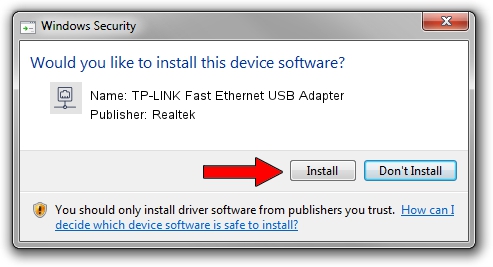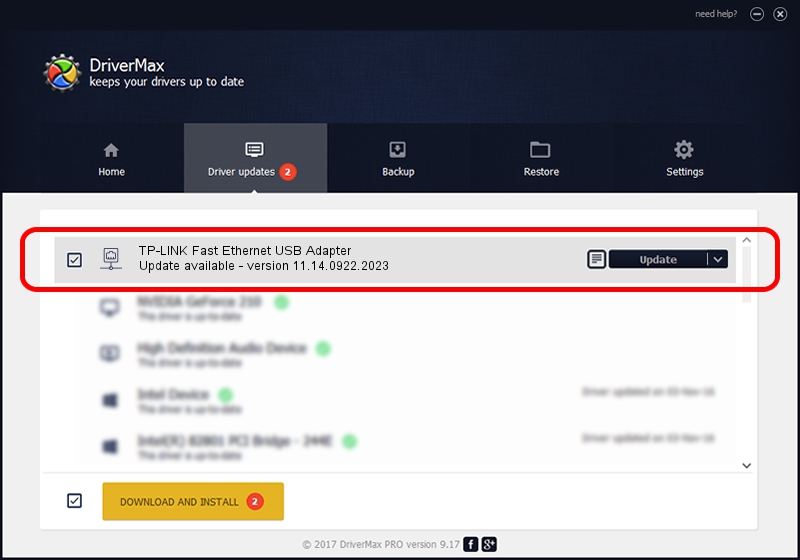Advertising seems to be blocked by your browser.
The ads help us provide this software and web site to you for free.
Please support our project by allowing our site to show ads.
Home /
Manufacturers /
Realtek /
TP-LINK Fast Ethernet USB Adapter /
USB/VID_2357&PID_0603&REV_2000 /
11.14.0922.2023 Sep 22, 2023
Realtek TP-LINK Fast Ethernet USB Adapter driver download and installation
TP-LINK Fast Ethernet USB Adapter is a Network Adapters hardware device. The Windows version of this driver was developed by Realtek. In order to make sure you are downloading the exact right driver the hardware id is USB/VID_2357&PID_0603&REV_2000.
1. Realtek TP-LINK Fast Ethernet USB Adapter driver - how to install it manually
- Download the setup file for Realtek TP-LINK Fast Ethernet USB Adapter driver from the location below. This download link is for the driver version 11.14.0922.2023 dated 2023-09-22.
- Start the driver installation file from a Windows account with administrative rights. If your User Access Control Service (UAC) is enabled then you will have to accept of the driver and run the setup with administrative rights.
- Go through the driver installation wizard, which should be quite easy to follow. The driver installation wizard will scan your PC for compatible devices and will install the driver.
- Restart your computer and enjoy the new driver, it is as simple as that.
Driver rating 3.1 stars out of 80286 votes.
2. Using DriverMax to install Realtek TP-LINK Fast Ethernet USB Adapter driver
The most important advantage of using DriverMax is that it will setup the driver for you in the easiest possible way and it will keep each driver up to date, not just this one. How can you install a driver using DriverMax? Let's take a look!
- Open DriverMax and push on the yellow button named ~SCAN FOR DRIVER UPDATES NOW~. Wait for DriverMax to analyze each driver on your computer.
- Take a look at the list of detected driver updates. Search the list until you locate the Realtek TP-LINK Fast Ethernet USB Adapter driver. Click the Update button.
- That's all, the driver is now installed!

Sep 24 2024 4:25PM / Written by Daniel Statescu for DriverMax
follow @DanielStatescu