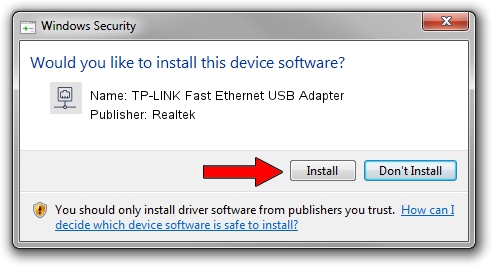Advertising seems to be blocked by your browser.
The ads help us provide this software and web site to you for free.
Please support our project by allowing our site to show ads.
Home /
Manufacturers /
Realtek /
TP-LINK Fast Ethernet USB Adapter /
USB/VID_2357&PID_0603&REV_2000 /
10.60.0831.2023 Aug 31, 2023
Realtek TP-LINK Fast Ethernet USB Adapter driver download and installation
TP-LINK Fast Ethernet USB Adapter is a Network Adapters device. This Windows driver was developed by Realtek. The hardware id of this driver is USB/VID_2357&PID_0603&REV_2000; this string has to match your hardware.
1. How to manually install Realtek TP-LINK Fast Ethernet USB Adapter driver
- Download the driver setup file for Realtek TP-LINK Fast Ethernet USB Adapter driver from the location below. This is the download link for the driver version 10.60.0831.2023 dated 2023-08-31.
- Run the driver installation file from a Windows account with administrative rights. If your UAC (User Access Control) is enabled then you will have to accept of the driver and run the setup with administrative rights.
- Go through the driver setup wizard, which should be quite straightforward. The driver setup wizard will analyze your PC for compatible devices and will install the driver.
- Shutdown and restart your PC and enjoy the updated driver, as you can see it was quite smple.
The file size of this driver is 789281 bytes (770.78 KB)
Driver rating 4.1 stars out of 42674 votes.
This driver will work for the following versions of Windows:
- This driver works on Windows 10 64 bits
- This driver works on Windows 11 64 bits
2. Installing the Realtek TP-LINK Fast Ethernet USB Adapter driver using DriverMax: the easy way
The most important advantage of using DriverMax is that it will install the driver for you in just a few seconds and it will keep each driver up to date. How can you install a driver with DriverMax? Let's follow a few steps!
- Open DriverMax and press on the yellow button named ~SCAN FOR DRIVER UPDATES NOW~. Wait for DriverMax to scan and analyze each driver on your PC.
- Take a look at the list of driver updates. Search the list until you locate the Realtek TP-LINK Fast Ethernet USB Adapter driver. Click the Update button.
- Enjoy using the updated driver! :)