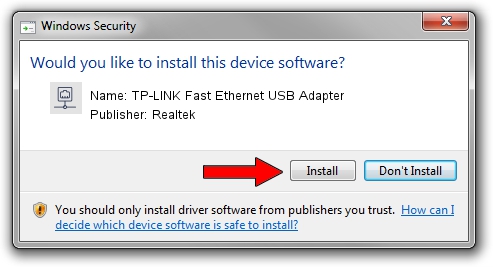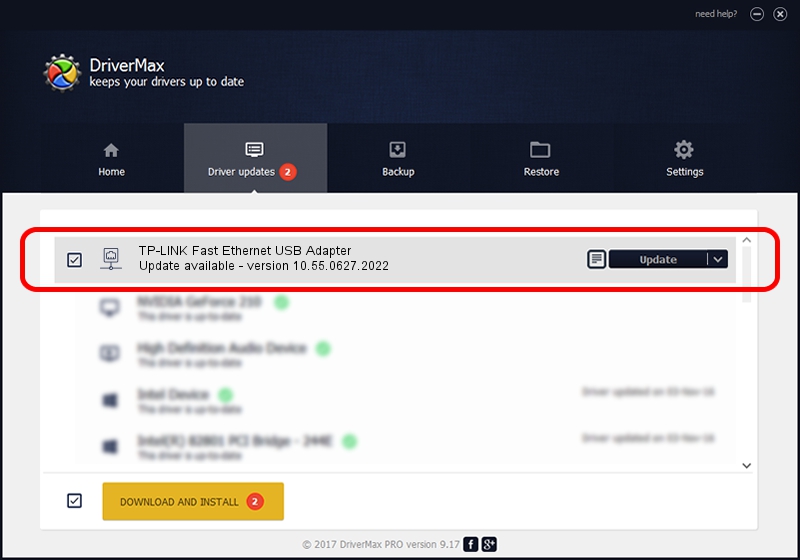Advertising seems to be blocked by your browser.
The ads help us provide this software and web site to you for free.
Please support our project by allowing our site to show ads.
Home /
Manufacturers /
Realtek /
TP-LINK Fast Ethernet USB Adapter /
USB/VID_2357&PID_0603&REV_2000 /
10.55.0627.2022 Jun 27, 2022
Realtek TP-LINK Fast Ethernet USB Adapter how to download and install the driver
TP-LINK Fast Ethernet USB Adapter is a Network Adapters device. The Windows version of this driver was developed by Realtek. USB/VID_2357&PID_0603&REV_2000 is the matching hardware id of this device.
1. Install Realtek TP-LINK Fast Ethernet USB Adapter driver manually
- Download the driver setup file for Realtek TP-LINK Fast Ethernet USB Adapter driver from the link below. This download link is for the driver version 10.55.0627.2022 released on 2022-06-27.
- Start the driver installation file from a Windows account with administrative rights. If your UAC (User Access Control) is started then you will have to accept of the driver and run the setup with administrative rights.
- Go through the driver installation wizard, which should be quite straightforward. The driver installation wizard will scan your PC for compatible devices and will install the driver.
- Restart your PC and enjoy the updated driver, it is as simple as that.
This driver was installed by many users and received an average rating of 3.6 stars out of 82984 votes.
2. How to use DriverMax to install Realtek TP-LINK Fast Ethernet USB Adapter driver
The most important advantage of using DriverMax is that it will setup the driver for you in the easiest possible way and it will keep each driver up to date, not just this one. How easy can you install a driver with DriverMax? Let's follow a few steps!
- Start DriverMax and click on the yellow button named ~SCAN FOR DRIVER UPDATES NOW~. Wait for DriverMax to analyze each driver on your computer.
- Take a look at the list of available driver updates. Search the list until you find the Realtek TP-LINK Fast Ethernet USB Adapter driver. Click on Update.
- Finished installing the driver!

Aug 18 2024 3:10PM / Written by Dan Armano for DriverMax
follow @danarm