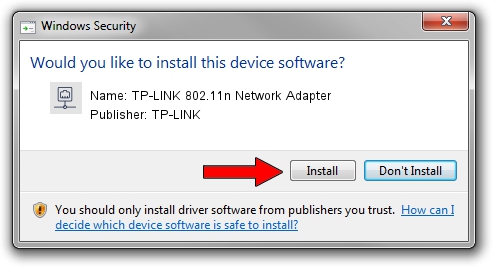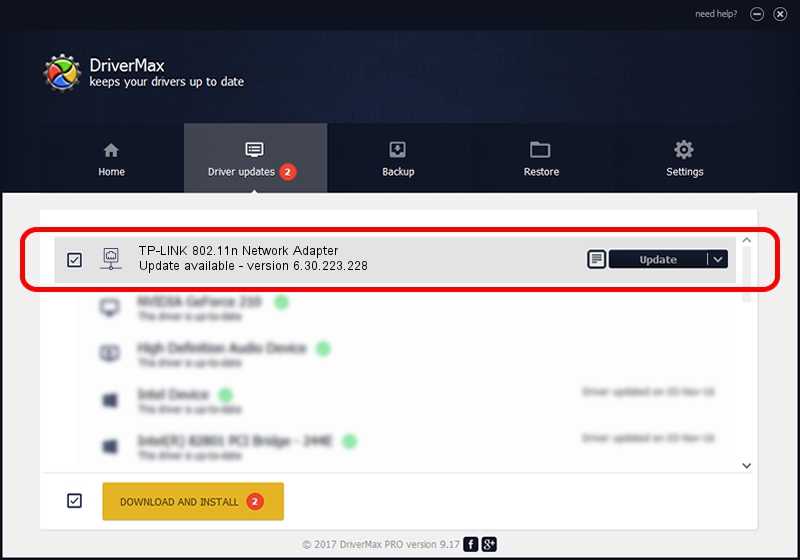Advertising seems to be blocked by your browser.
The ads help us provide this software and web site to you for free.
Please support our project by allowing our site to show ads.
Home /
Manufacturers /
TP-LINK /
TP-LINK 802.11n Network Adapter /
PCI/VEN_14E4&DEV_435A /
6.30.223.228 Feb 05, 2014
TP-LINK TP-LINK 802.11n Network Adapter - two ways of downloading and installing the driver
TP-LINK 802.11n Network Adapter is a Network Adapters hardware device. The developer of this driver was TP-LINK. The hardware id of this driver is PCI/VEN_14E4&DEV_435A; this string has to match your hardware.
1. Install TP-LINK TP-LINK 802.11n Network Adapter driver manually
- Download the setup file for TP-LINK TP-LINK 802.11n Network Adapter driver from the location below. This download link is for the driver version 6.30.223.228 released on 2014-02-05.
- Run the driver installation file from a Windows account with the highest privileges (rights). If your UAC (User Access Control) is enabled then you will have to confirm the installation of the driver and run the setup with administrative rights.
- Go through the driver setup wizard, which should be quite easy to follow. The driver setup wizard will analyze your PC for compatible devices and will install the driver.
- Restart your PC and enjoy the updated driver, it is as simple as that.
Driver file size: 5835124 bytes (5.56 MB)
This driver received an average rating of 4.3 stars out of 99012 votes.
This driver was released for the following versions of Windows:
- This driver works on Windows 8 64 bits
- This driver works on Windows 8.1 64 bits
- This driver works on Windows 10 64 bits
- This driver works on Windows 11 64 bits
2. The easy way: using DriverMax to install TP-LINK TP-LINK 802.11n Network Adapter driver
The advantage of using DriverMax is that it will install the driver for you in the easiest possible way and it will keep each driver up to date, not just this one. How can you install a driver using DriverMax? Let's see!
- Start DriverMax and click on the yellow button that says ~SCAN FOR DRIVER UPDATES NOW~. Wait for DriverMax to analyze each driver on your computer.
- Take a look at the list of detected driver updates. Scroll the list down until you locate the TP-LINK TP-LINK 802.11n Network Adapter driver. Click on Update.
- That's all, the driver is now installed!

Apr 8 2024 8:58AM / Written by Daniel Statescu for DriverMax
follow @DanielStatescu