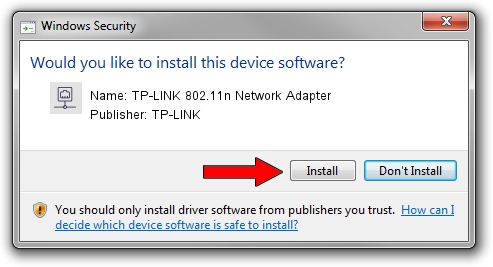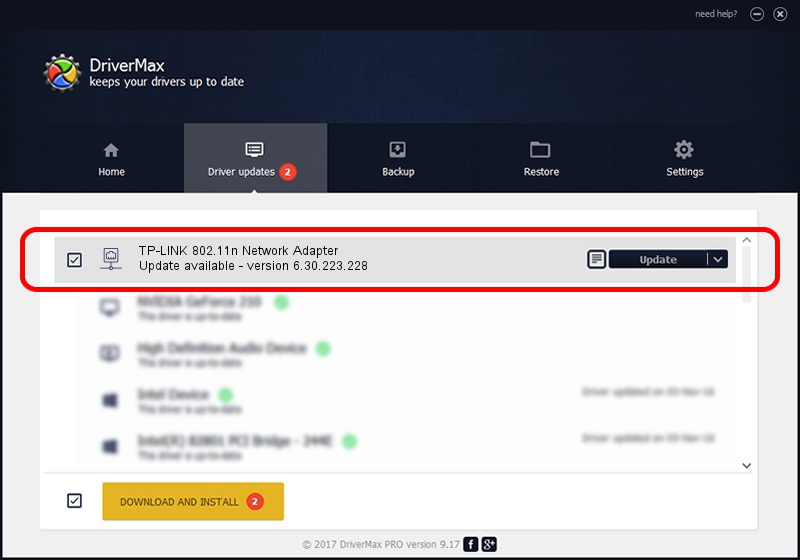Advertising seems to be blocked by your browser.
The ads help us provide this software and web site to you for free.
Please support our project by allowing our site to show ads.
Home /
Manufacturers /
TP-LINK /
TP-LINK 802.11n Network Adapter /
PCI/VEN_14E4&DEV_4357 /
6.30.223.228 Feb 05, 2014
TP-LINK TP-LINK 802.11n Network Adapter - two ways of downloading and installing the driver
TP-LINK 802.11n Network Adapter is a Network Adapters device. The Windows version of this driver was developed by TP-LINK. PCI/VEN_14E4&DEV_4357 is the matching hardware id of this device.
1. How to manually install TP-LINK TP-LINK 802.11n Network Adapter driver
- Download the setup file for TP-LINK TP-LINK 802.11n Network Adapter driver from the location below. This download link is for the driver version 6.30.223.228 released on 2014-02-05.
- Run the driver installation file from a Windows account with administrative rights. If your UAC (User Access Control) is running then you will have to accept of the driver and run the setup with administrative rights.
- Go through the driver setup wizard, which should be pretty easy to follow. The driver setup wizard will scan your PC for compatible devices and will install the driver.
- Restart your computer and enjoy the new driver, it is as simple as that.
Download size of the driver: 5835124 bytes (5.56 MB)
Driver rating 4.6 stars out of 99138 votes.
This driver was released for the following versions of Windows:
- This driver works on Windows 8 64 bits
- This driver works on Windows 8.1 64 bits
- This driver works on Windows 10 64 bits
- This driver works on Windows 11 64 bits
2. Using DriverMax to install TP-LINK TP-LINK 802.11n Network Adapter driver
The most important advantage of using DriverMax is that it will setup the driver for you in the easiest possible way and it will keep each driver up to date. How can you install a driver using DriverMax? Let's follow a few steps!
- Start DriverMax and click on the yellow button named ~SCAN FOR DRIVER UPDATES NOW~. Wait for DriverMax to scan and analyze each driver on your PC.
- Take a look at the list of available driver updates. Scroll the list down until you find the TP-LINK TP-LINK 802.11n Network Adapter driver. Click the Update button.
- Finished installing the driver!

Apr 8 2024 8:58AM / Written by Daniel Statescu for DriverMax
follow @DanielStatescu