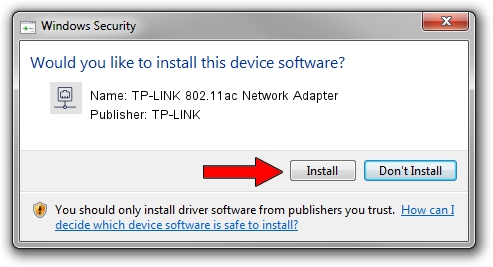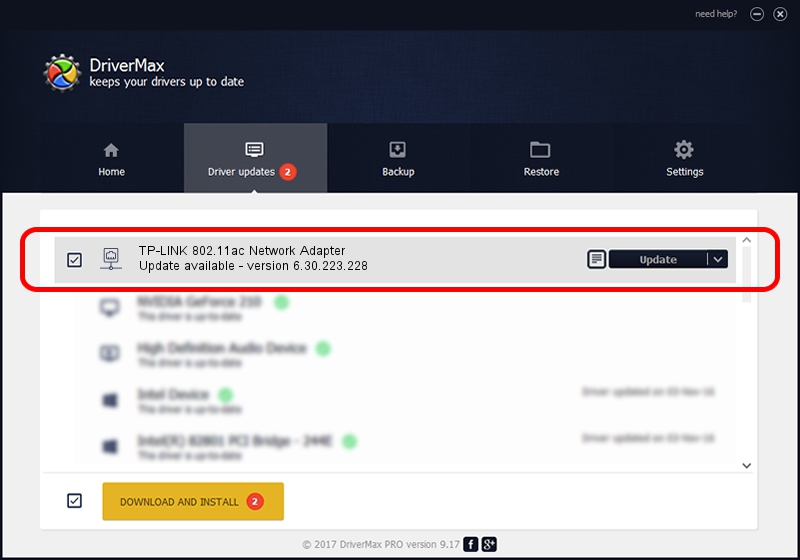Advertising seems to be blocked by your browser.
The ads help us provide this software and web site to you for free.
Please support our project by allowing our site to show ads.
Home /
Manufacturers /
TP-LINK /
TP-LINK 802.11ac Network Adapter /
PCI/VEN_14E4&DEV_43B2 /
6.30.223.228 Feb 05, 2014
TP-LINK TP-LINK 802.11ac Network Adapter how to download and install the driver
TP-LINK 802.11ac Network Adapter is a Network Adapters device. The developer of this driver was TP-LINK. The hardware id of this driver is PCI/VEN_14E4&DEV_43B2; this string has to match your hardware.
1. Manually install TP-LINK TP-LINK 802.11ac Network Adapter driver
- You can download from the link below the driver setup file for the TP-LINK TP-LINK 802.11ac Network Adapter driver. The archive contains version 6.30.223.228 released on 2014-02-05 of the driver.
- Start the driver installer file from a user account with the highest privileges (rights). If your UAC (User Access Control) is started please accept of the driver and run the setup with administrative rights.
- Go through the driver setup wizard, which will guide you; it should be pretty easy to follow. The driver setup wizard will scan your PC and will install the right driver.
- When the operation finishes shutdown and restart your PC in order to use the updated driver. It is as simple as that to install a Windows driver!
Size of this driver: 5835124 bytes (5.56 MB)
This driver was rated with an average of 4.7 stars by 98933 users.
This driver is fully compatible with the following versions of Windows:
- This driver works on Windows 8 64 bits
- This driver works on Windows 8.1 64 bits
- This driver works on Windows 10 64 bits
- This driver works on Windows 11 64 bits
2. How to use DriverMax to install TP-LINK TP-LINK 802.11ac Network Adapter driver
The advantage of using DriverMax is that it will install the driver for you in just a few seconds and it will keep each driver up to date. How easy can you install a driver with DriverMax? Let's follow a few steps!
- Start DriverMax and press on the yellow button that says ~SCAN FOR DRIVER UPDATES NOW~. Wait for DriverMax to scan and analyze each driver on your computer.
- Take a look at the list of available driver updates. Search the list until you find the TP-LINK TP-LINK 802.11ac Network Adapter driver. Click the Update button.
- That's it, you installed your first driver!

Apr 8 2024 9:00AM / Written by Daniel Statescu for DriverMax
follow @DanielStatescu