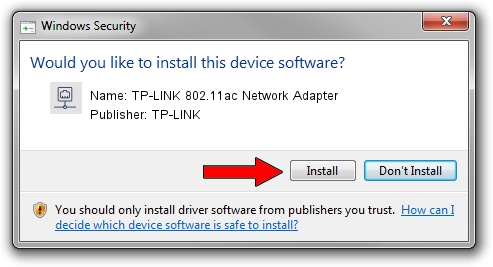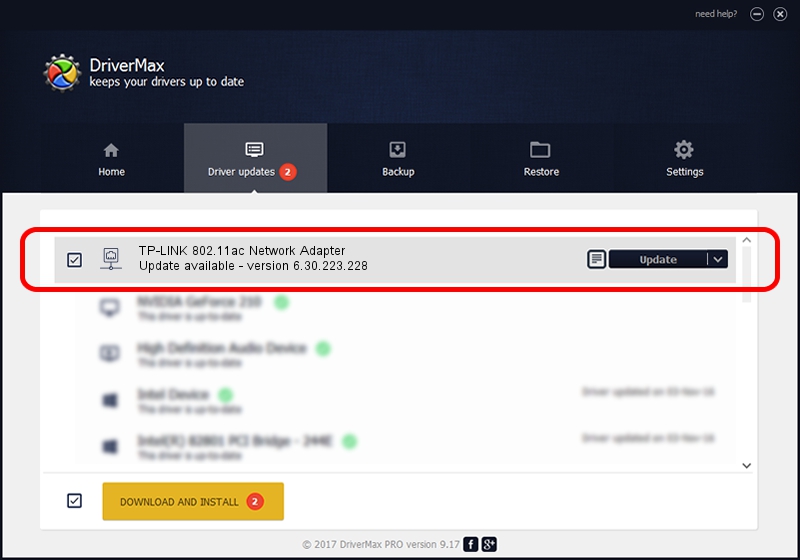Advertising seems to be blocked by your browser.
The ads help us provide this software and web site to you for free.
Please support our project by allowing our site to show ads.
Home /
Manufacturers /
TP-LINK /
TP-LINK 802.11ac Network Adapter /
PCI/VEN_14E4&DEV_43A3 /
6.30.223.228 Feb 05, 2014
TP-LINK TP-LINK 802.11ac Network Adapter how to download and install the driver
TP-LINK 802.11ac Network Adapter is a Network Adapters device. This driver was developed by TP-LINK. PCI/VEN_14E4&DEV_43A3 is the matching hardware id of this device.
1. TP-LINK TP-LINK 802.11ac Network Adapter - install the driver manually
- You can download from the link below the driver setup file for the TP-LINK TP-LINK 802.11ac Network Adapter driver. The archive contains version 6.30.223.228 dated 2014-02-05 of the driver.
- Run the driver installer file from a user account with administrative rights. If your User Access Control Service (UAC) is started please confirm the installation of the driver and run the setup with administrative rights.
- Follow the driver installation wizard, which will guide you; it should be pretty easy to follow. The driver installation wizard will scan your PC and will install the right driver.
- When the operation finishes shutdown and restart your computer in order to use the updated driver. It is as simple as that to install a Windows driver!
Driver file size: 5835124 bytes (5.56 MB)
This driver was installed by many users and received an average rating of 5 stars out of 99060 votes.
This driver will work for the following versions of Windows:
- This driver works on Windows 8 64 bits
- This driver works on Windows 8.1 64 bits
- This driver works on Windows 10 64 bits
- This driver works on Windows 11 64 bits
2. The easy way: using DriverMax to install TP-LINK TP-LINK 802.11ac Network Adapter driver
The most important advantage of using DriverMax is that it will setup the driver for you in just a few seconds and it will keep each driver up to date, not just this one. How easy can you install a driver using DriverMax? Let's take a look!
- Open DriverMax and press on the yellow button named ~SCAN FOR DRIVER UPDATES NOW~. Wait for DriverMax to scan and analyze each driver on your computer.
- Take a look at the list of detected driver updates. Scroll the list down until you locate the TP-LINK TP-LINK 802.11ac Network Adapter driver. Click on Update.
- That's it, you installed your first driver!

Apr 8 2024 8:59AM / Written by Daniel Statescu for DriverMax
follow @DanielStatescu