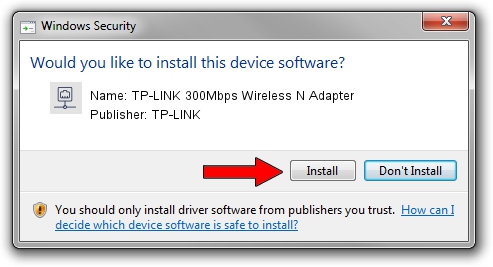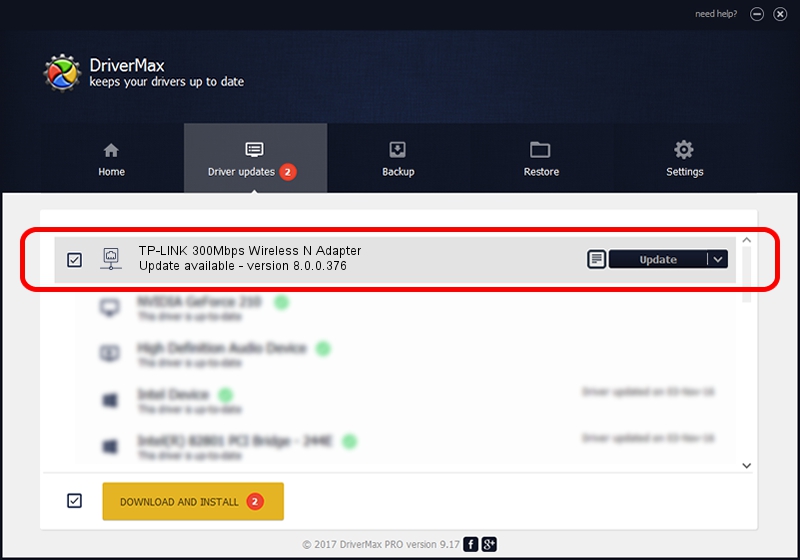Advertising seems to be blocked by your browser.
The ads help us provide this software and web site to you for free.
Please support our project by allowing our site to show ads.
Home /
Manufacturers /
TP-LINK /
TP-LINK 300Mbps Wireless N Adapter /
PCI/VEN_168C&DEV_002D&SUBSYS_2099168C /
8.0.0.376 Oct 23, 2010
TP-LINK TP-LINK 300Mbps Wireless N Adapter how to download and install the driver
TP-LINK 300Mbps Wireless N Adapter is a Network Adapters device. The Windows version of this driver was developed by TP-LINK. PCI/VEN_168C&DEV_002D&SUBSYS_2099168C is the matching hardware id of this device.
1. Install TP-LINK TP-LINK 300Mbps Wireless N Adapter driver manually
- Download the setup file for TP-LINK TP-LINK 300Mbps Wireless N Adapter driver from the link below. This is the download link for the driver version 8.0.0.376 dated 2010-10-23.
- Run the driver setup file from a Windows account with the highest privileges (rights). If your User Access Control Service (UAC) is started then you will have to confirm the installation of the driver and run the setup with administrative rights.
- Go through the driver setup wizard, which should be quite easy to follow. The driver setup wizard will scan your PC for compatible devices and will install the driver.
- Shutdown and restart your PC and enjoy the new driver, as you can see it was quite smple.
Size of this driver: 578732 bytes (565.17 KB)
This driver received an average rating of 4.2 stars out of 34454 votes.
This driver was released for the following versions of Windows:
- This driver works on Windows 7 64 bits
- This driver works on Windows 8 64 bits
- This driver works on Windows 8.1 64 bits
- This driver works on Windows 10 64 bits
- This driver works on Windows 11 64 bits
2. How to use DriverMax to install TP-LINK TP-LINK 300Mbps Wireless N Adapter driver
The most important advantage of using DriverMax is that it will setup the driver for you in just a few seconds and it will keep each driver up to date. How easy can you install a driver with DriverMax? Let's see!
- Open DriverMax and push on the yellow button named ~SCAN FOR DRIVER UPDATES NOW~. Wait for DriverMax to analyze each driver on your computer.
- Take a look at the list of detected driver updates. Search the list until you find the TP-LINK TP-LINK 300Mbps Wireless N Adapter driver. Click the Update button.
- That's all, the driver is now installed!

Jul 3 2016 8:34AM / Written by Andreea Kartman for DriverMax
follow @DeeaKartman