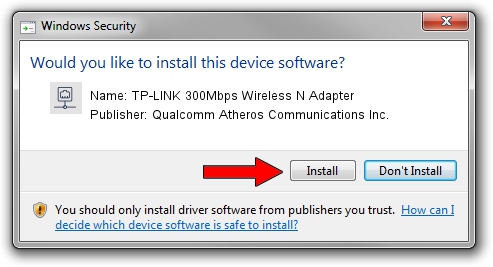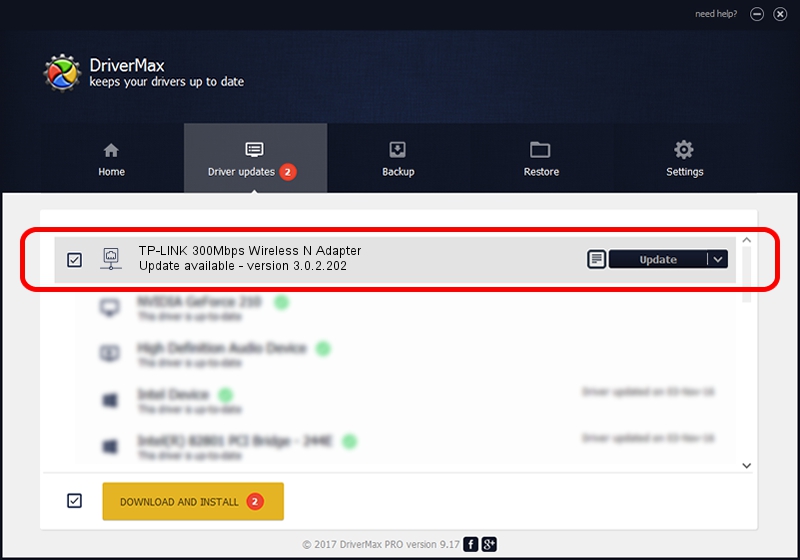Advertising seems to be blocked by your browser.
The ads help us provide this software and web site to you for free.
Please support our project by allowing our site to show ads.
Home /
Manufacturers /
Qualcomm Atheros Communications Inc. /
TP-LINK 300Mbps Wireless N Adapter /
PCI/VEN_168C&DEV_002D&SUBSYS_0300168C /
3.0.2.202 Jan 29, 2016
Qualcomm Atheros Communications Inc. TP-LINK 300Mbps Wireless N Adapter - two ways of downloading and installing the driver
TP-LINK 300Mbps Wireless N Adapter is a Network Adapters device. This driver was developed by Qualcomm Atheros Communications Inc.. PCI/VEN_168C&DEV_002D&SUBSYS_0300168C is the matching hardware id of this device.
1. Qualcomm Atheros Communications Inc. TP-LINK 300Mbps Wireless N Adapter driver - how to install it manually
- Download the setup file for Qualcomm Atheros Communications Inc. TP-LINK 300Mbps Wireless N Adapter driver from the link below. This is the download link for the driver version 3.0.2.202 released on 2016-01-29.
- Run the driver installation file from a Windows account with the highest privileges (rights). If your UAC (User Access Control) is enabled then you will have to confirm the installation of the driver and run the setup with administrative rights.
- Follow the driver installation wizard, which should be quite easy to follow. The driver installation wizard will scan your PC for compatible devices and will install the driver.
- Restart your computer and enjoy the updated driver, it is as simple as that.
Download size of the driver: 1238608 bytes (1.18 MB)
This driver received an average rating of 3.3 stars out of 53306 votes.
This driver will work for the following versions of Windows:
- This driver works on Windows 8 32 bits
- This driver works on Windows 8.1 32 bits
- This driver works on Windows 10 32 bits
- This driver works on Windows 11 32 bits
2. How to install Qualcomm Atheros Communications Inc. TP-LINK 300Mbps Wireless N Adapter driver using DriverMax
The most important advantage of using DriverMax is that it will install the driver for you in just a few seconds and it will keep each driver up to date, not just this one. How easy can you install a driver with DriverMax? Let's take a look!
- Start DriverMax and press on the yellow button that says ~SCAN FOR DRIVER UPDATES NOW~. Wait for DriverMax to scan and analyze each driver on your computer.
- Take a look at the list of detected driver updates. Search the list until you locate the Qualcomm Atheros Communications Inc. TP-LINK 300Mbps Wireless N Adapter driver. Click on Update.
- Enjoy using the updated driver! :)

Dec 10 2023 10:27PM / Written by Daniel Statescu for DriverMax
follow @DanielStatescu