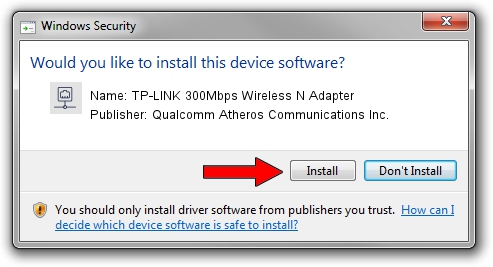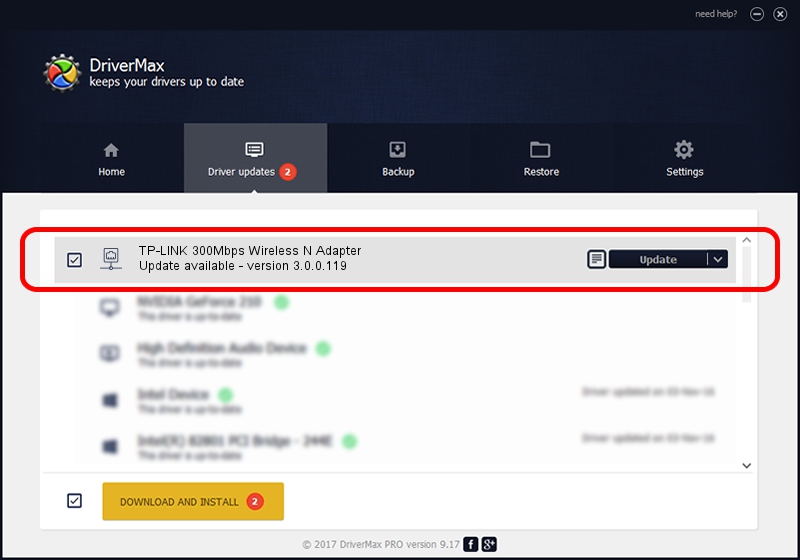Advertising seems to be blocked by your browser.
The ads help us provide this software and web site to you for free.
Please support our project by allowing our site to show ads.
Home /
Manufacturers /
Qualcomm Atheros Communications Inc. /
TP-LINK 300Mbps Wireless N Adapter /
PCI/VEN_168C&DEV_002D&SUBSYS_0300168C /
3.0.0.119 Feb 28, 2012
Download and install Qualcomm Atheros Communications Inc. TP-LINK 300Mbps Wireless N Adapter driver
TP-LINK 300Mbps Wireless N Adapter is a Network Adapters hardware device. This driver was developed by Qualcomm Atheros Communications Inc.. In order to make sure you are downloading the exact right driver the hardware id is PCI/VEN_168C&DEV_002D&SUBSYS_0300168C.
1. Qualcomm Atheros Communications Inc. TP-LINK 300Mbps Wireless N Adapter driver - how to install it manually
- Download the setup file for Qualcomm Atheros Communications Inc. TP-LINK 300Mbps Wireless N Adapter driver from the location below. This download link is for the driver version 3.0.0.119 dated 2012-02-28.
- Run the driver setup file from a Windows account with the highest privileges (rights). If your User Access Control Service (UAC) is running then you will have to accept of the driver and run the setup with administrative rights.
- Go through the driver setup wizard, which should be pretty straightforward. The driver setup wizard will analyze your PC for compatible devices and will install the driver.
- Restart your computer and enjoy the new driver, it is as simple as that.
Size of this driver: 1081935 bytes (1.03 MB)
This driver was rated with an average of 4.9 stars by 45804 users.
This driver is fully compatible with the following versions of Windows:
- This driver works on Windows 7 64 bits
- This driver works on Windows 8 64 bits
- This driver works on Windows 8.1 64 bits
- This driver works on Windows 10 64 bits
- This driver works on Windows 11 64 bits
2. The easy way: using DriverMax to install Qualcomm Atheros Communications Inc. TP-LINK 300Mbps Wireless N Adapter driver
The advantage of using DriverMax is that it will setup the driver for you in the easiest possible way and it will keep each driver up to date. How can you install a driver with DriverMax? Let's take a look!
- Open DriverMax and click on the yellow button that says ~SCAN FOR DRIVER UPDATES NOW~. Wait for DriverMax to scan and analyze each driver on your computer.
- Take a look at the list of available driver updates. Scroll the list down until you find the Qualcomm Atheros Communications Inc. TP-LINK 300Mbps Wireless N Adapter driver. Click the Update button.
- That's it, you installed your first driver!

Jul 29 2016 9:16PM / Written by Daniel Statescu for DriverMax
follow @DanielStatescu