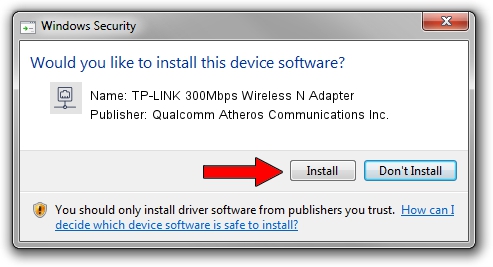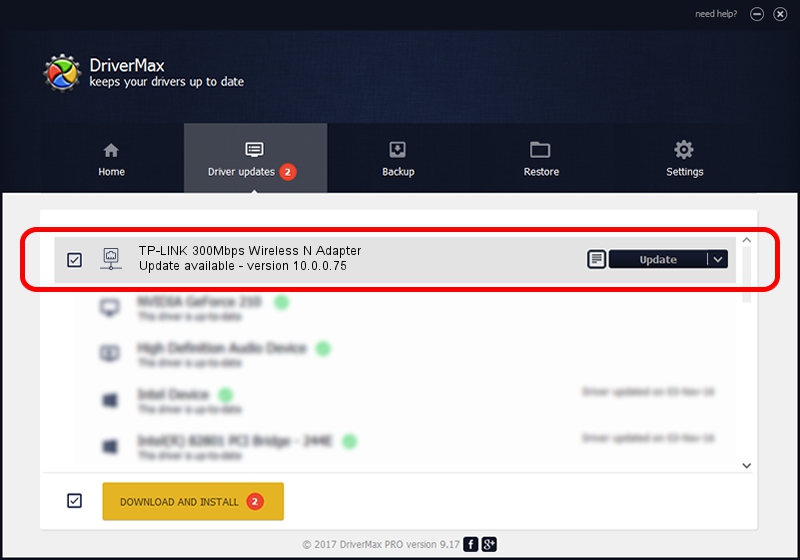Advertising seems to be blocked by your browser.
The ads help us provide this software and web site to you for free.
Please support our project by allowing our site to show ads.
Home /
Manufacturers /
Qualcomm Atheros Communications Inc. /
TP-LINK 300Mbps Wireless N Adapter /
PCI/VEN_168C&DEV_002D&SUBSYS_0300168C /
10.0.0.75 Jul 24, 2012
Qualcomm Atheros Communications Inc. TP-LINK 300Mbps Wireless N Adapter how to download and install the driver
TP-LINK 300Mbps Wireless N Adapter is a Network Adapters device. The developer of this driver was Qualcomm Atheros Communications Inc.. In order to make sure you are downloading the exact right driver the hardware id is PCI/VEN_168C&DEV_002D&SUBSYS_0300168C.
1. Manually install Qualcomm Atheros Communications Inc. TP-LINK 300Mbps Wireless N Adapter driver
- Download the driver setup file for Qualcomm Atheros Communications Inc. TP-LINK 300Mbps Wireless N Adapter driver from the link below. This is the download link for the driver version 10.0.0.75 released on 2012-07-24.
- Start the driver setup file from a Windows account with the highest privileges (rights). If your User Access Control Service (UAC) is enabled then you will have to confirm the installation of the driver and run the setup with administrative rights.
- Follow the driver setup wizard, which should be pretty easy to follow. The driver setup wizard will analyze your PC for compatible devices and will install the driver.
- Shutdown and restart your computer and enjoy the updated driver, it is as simple as that.
The file size of this driver is 1274796 bytes (1.22 MB)
This driver was installed by many users and received an average rating of 4.9 stars out of 73618 votes.
This driver is fully compatible with the following versions of Windows:
- This driver works on Windows Vista 32 bits
- This driver works on Windows 7 32 bits
2. How to use DriverMax to install Qualcomm Atheros Communications Inc. TP-LINK 300Mbps Wireless N Adapter driver
The advantage of using DriverMax is that it will setup the driver for you in the easiest possible way and it will keep each driver up to date. How easy can you install a driver using DriverMax? Let's follow a few steps!
- Open DriverMax and press on the yellow button that says ~SCAN FOR DRIVER UPDATES NOW~. Wait for DriverMax to scan and analyze each driver on your computer.
- Take a look at the list of detected driver updates. Scroll the list down until you find the Qualcomm Atheros Communications Inc. TP-LINK 300Mbps Wireless N Adapter driver. Click on Update.
- That's all, the driver is now installed!

Jul 26 2016 2:07AM / Written by Daniel Statescu for DriverMax
follow @DanielStatescu