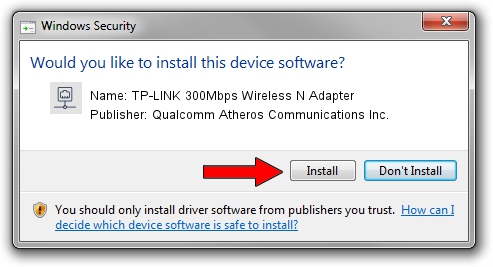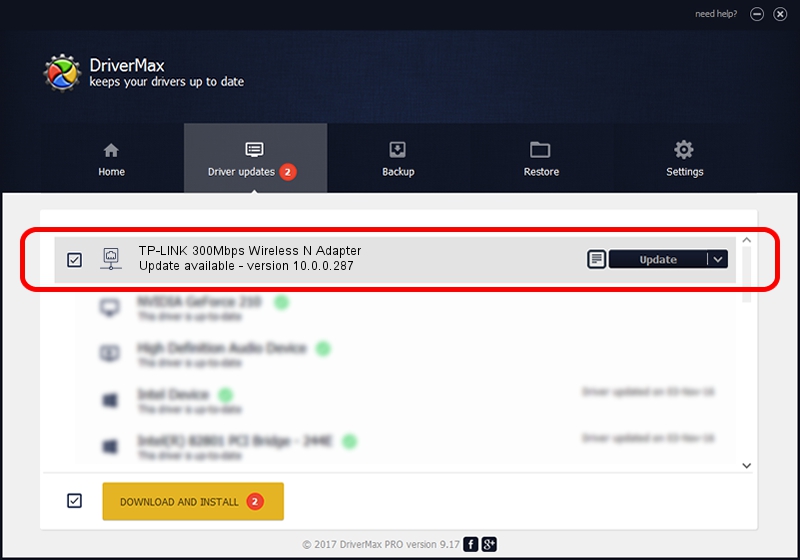Advertising seems to be blocked by your browser.
The ads help us provide this software and web site to you for free.
Please support our project by allowing our site to show ads.
Home /
Manufacturers /
Qualcomm Atheros Communications Inc. /
TP-LINK 300Mbps Wireless N Adapter /
PCI/VEN_168C&DEV_002D&SUBSYS_0300168C /
10.0.0.287 Mar 25, 2014
Qualcomm Atheros Communications Inc. TP-LINK 300Mbps Wireless N Adapter - two ways of downloading and installing the driver
TP-LINK 300Mbps Wireless N Adapter is a Network Adapters hardware device. The Windows version of this driver was developed by Qualcomm Atheros Communications Inc.. PCI/VEN_168C&DEV_002D&SUBSYS_0300168C is the matching hardware id of this device.
1. Qualcomm Atheros Communications Inc. TP-LINK 300Mbps Wireless N Adapter - install the driver manually
- Download the setup file for Qualcomm Atheros Communications Inc. TP-LINK 300Mbps Wireless N Adapter driver from the link below. This download link is for the driver version 10.0.0.287 released on 2014-03-25.
- Run the driver installation file from a Windows account with the highest privileges (rights). If your User Access Control Service (UAC) is running then you will have to accept of the driver and run the setup with administrative rights.
- Follow the driver setup wizard, which should be pretty straightforward. The driver setup wizard will scan your PC for compatible devices and will install the driver.
- Restart your PC and enjoy the new driver, it is as simple as that.
File size of the driver: 1387553 bytes (1.32 MB)
This driver was rated with an average of 4.5 stars by 55575 users.
This driver will work for the following versions of Windows:
- This driver works on Windows 8 64 bits
- This driver works on Windows 8.1 64 bits
- This driver works on Windows 10 64 bits
- This driver works on Windows 11 64 bits
2. How to use DriverMax to install Qualcomm Atheros Communications Inc. TP-LINK 300Mbps Wireless N Adapter driver
The advantage of using DriverMax is that it will install the driver for you in the easiest possible way and it will keep each driver up to date. How can you install a driver with DriverMax? Let's see!
- Open DriverMax and click on the yellow button named ~SCAN FOR DRIVER UPDATES NOW~. Wait for DriverMax to scan and analyze each driver on your computer.
- Take a look at the list of available driver updates. Scroll the list down until you locate the Qualcomm Atheros Communications Inc. TP-LINK 300Mbps Wireless N Adapter driver. Click on Update.
- That's it, you installed your first driver!

Jul 23 2016 11:18PM / Written by Andreea Kartman for DriverMax
follow @DeeaKartman