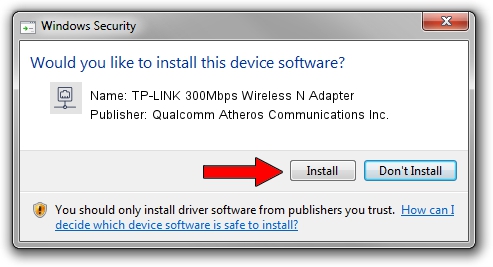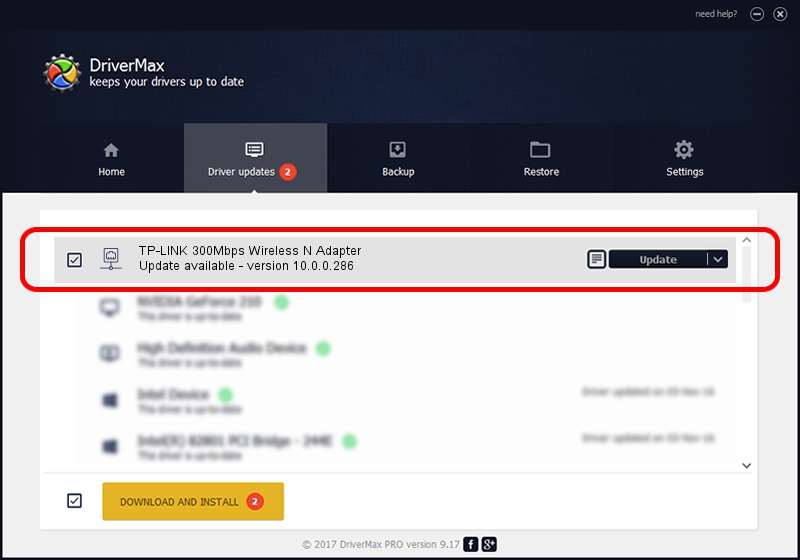Advertising seems to be blocked by your browser.
The ads help us provide this software and web site to you for free.
Please support our project by allowing our site to show ads.
Home /
Manufacturers /
Qualcomm Atheros Communications Inc. /
TP-LINK 300Mbps Wireless N Adapter /
PCI/VEN_168C&DEV_002D&SUBSYS_0300168C /
10.0.0.286 Feb 26, 2014
Qualcomm Atheros Communications Inc. TP-LINK 300Mbps Wireless N Adapter driver download and installation
TP-LINK 300Mbps Wireless N Adapter is a Network Adapters hardware device. The developer of this driver was Qualcomm Atheros Communications Inc.. In order to make sure you are downloading the exact right driver the hardware id is PCI/VEN_168C&DEV_002D&SUBSYS_0300168C.
1. How to manually install Qualcomm Atheros Communications Inc. TP-LINK 300Mbps Wireless N Adapter driver
- Download the driver setup file for Qualcomm Atheros Communications Inc. TP-LINK 300Mbps Wireless N Adapter driver from the link below. This download link is for the driver version 10.0.0.286 released on 2014-02-26.
- Start the driver installation file from a Windows account with administrative rights. If your UAC (User Access Control) is started then you will have to confirm the installation of the driver and run the setup with administrative rights.
- Follow the driver installation wizard, which should be pretty straightforward. The driver installation wizard will analyze your PC for compatible devices and will install the driver.
- Restart your PC and enjoy the updated driver, it is as simple as that.
This driver received an average rating of 4 stars out of 69017 votes.
2. The easy way: using DriverMax to install Qualcomm Atheros Communications Inc. TP-LINK 300Mbps Wireless N Adapter driver
The advantage of using DriverMax is that it will setup the driver for you in just a few seconds and it will keep each driver up to date, not just this one. How easy can you install a driver using DriverMax? Let's take a look!
- Open DriverMax and push on the yellow button named ~SCAN FOR DRIVER UPDATES NOW~. Wait for DriverMax to scan and analyze each driver on your computer.
- Take a look at the list of driver updates. Search the list until you find the Qualcomm Atheros Communications Inc. TP-LINK 300Mbps Wireless N Adapter driver. Click on Update.
- Finished installing the driver!

Jun 21 2016 2:45PM / Written by Daniel Statescu for DriverMax
follow @DanielStatescu