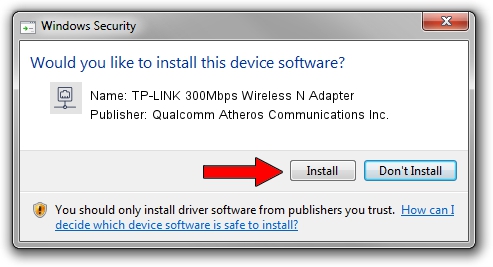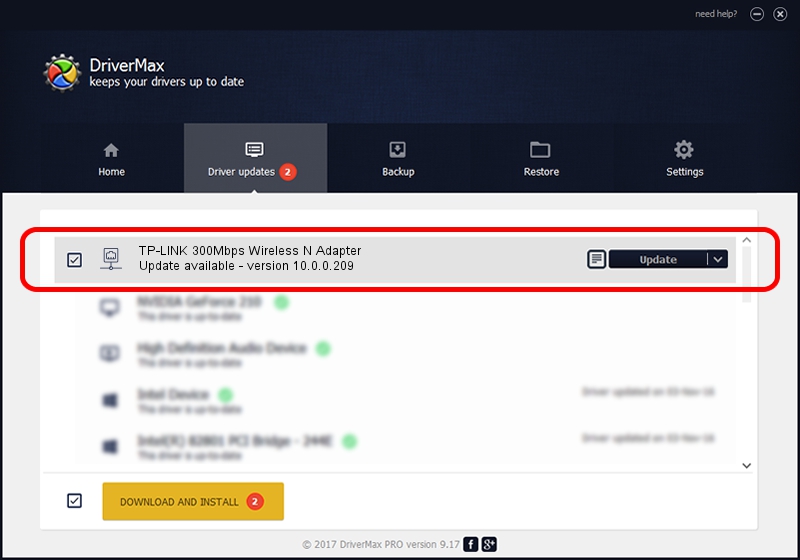Advertising seems to be blocked by your browser.
The ads help us provide this software and web site to you for free.
Please support our project by allowing our site to show ads.
Home /
Manufacturers /
Qualcomm Atheros Communications Inc. /
TP-LINK 300Mbps Wireless N Adapter /
PCI/VEN_168C&DEV_002D&SUBSYS_0300168C /
10.0.0.209 Sep 26, 2012
Driver for Qualcomm Atheros Communications Inc. TP-LINK 300Mbps Wireless N Adapter - downloading and installing it
TP-LINK 300Mbps Wireless N Adapter is a Network Adapters device. The developer of this driver was Qualcomm Atheros Communications Inc.. PCI/VEN_168C&DEV_002D&SUBSYS_0300168C is the matching hardware id of this device.
1. Manually install Qualcomm Atheros Communications Inc. TP-LINK 300Mbps Wireless N Adapter driver
- You can download from the link below the driver installer file for the Qualcomm Atheros Communications Inc. TP-LINK 300Mbps Wireless N Adapter driver. The archive contains version 10.0.0.209 dated 2012-09-26 of the driver.
- Run the driver installer file from a user account with administrative rights. If your User Access Control (UAC) is enabled please accept of the driver and run the setup with administrative rights.
- Go through the driver setup wizard, which will guide you; it should be pretty easy to follow. The driver setup wizard will analyze your computer and will install the right driver.
- When the operation finishes restart your computer in order to use the updated driver. It is as simple as that to install a Windows driver!
Download size of the driver: 1371476 bytes (1.31 MB)
This driver received an average rating of 5 stars out of 75842 votes.
This driver is fully compatible with the following versions of Windows:
- This driver works on Windows Vista 64 bits
- This driver works on Windows 7 64 bits
- This driver works on Windows 8 64 bits
- This driver works on Windows 8.1 64 bits
- This driver works on Windows 10 64 bits
- This driver works on Windows 11 64 bits
2. How to install Qualcomm Atheros Communications Inc. TP-LINK 300Mbps Wireless N Adapter driver using DriverMax
The most important advantage of using DriverMax is that it will setup the driver for you in just a few seconds and it will keep each driver up to date. How can you install a driver using DriverMax? Let's see!
- Open DriverMax and press on the yellow button that says ~SCAN FOR DRIVER UPDATES NOW~. Wait for DriverMax to scan and analyze each driver on your computer.
- Take a look at the list of available driver updates. Search the list until you find the Qualcomm Atheros Communications Inc. TP-LINK 300Mbps Wireless N Adapter driver. Click on Update.
- That's it, you installed your first driver!

Aug 3 2016 12:01PM / Written by Andreea Kartman for DriverMax
follow @DeeaKartman