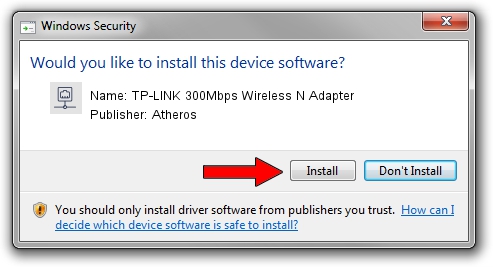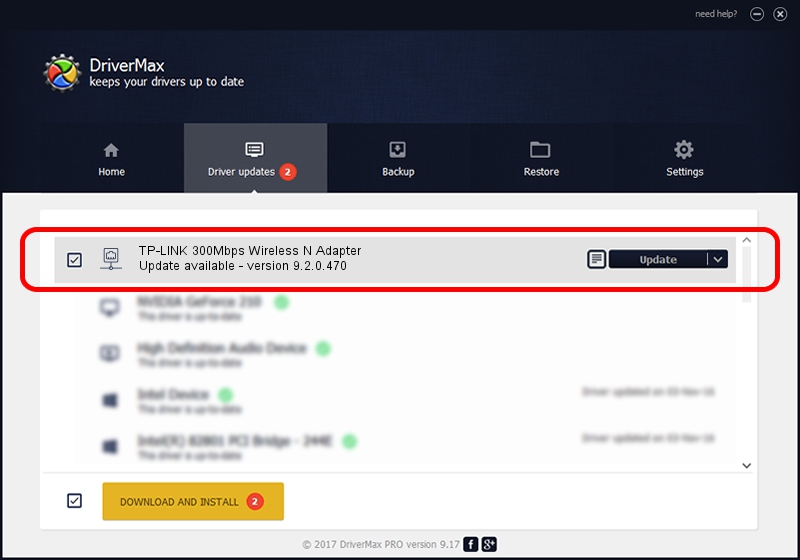Advertising seems to be blocked by your browser.
The ads help us provide this software and web site to you for free.
Please support our project by allowing our site to show ads.
Home /
Manufacturers /
Atheros /
TP-LINK 300Mbps Wireless N Adapter /
PCI/VEN_168C&DEV_002D&SUBSYS_0300168C /
9.2.0.470 Dec 12, 2011
Atheros TP-LINK 300Mbps Wireless N Adapter - two ways of downloading and installing the driver
TP-LINK 300Mbps Wireless N Adapter is a Network Adapters hardware device. This driver was developed by Atheros. The hardware id of this driver is PCI/VEN_168C&DEV_002D&SUBSYS_0300168C; this string has to match your hardware.
1. How to manually install Atheros TP-LINK 300Mbps Wireless N Adapter driver
- Download the driver setup file for Atheros TP-LINK 300Mbps Wireless N Adapter driver from the location below. This is the download link for the driver version 9.2.0.470 dated 2011-12-12.
- Start the driver installation file from a Windows account with administrative rights. If your User Access Control Service (UAC) is enabled then you will have to accept of the driver and run the setup with administrative rights.
- Go through the driver setup wizard, which should be quite straightforward. The driver setup wizard will scan your PC for compatible devices and will install the driver.
- Restart your PC and enjoy the updated driver, it is as simple as that.
Download size of the driver: 728975 bytes (711.89 KB)
Driver rating 4.9 stars out of 28157 votes.
This driver was released for the following versions of Windows:
- This driver works on Windows Server 2003 32 bits
- This driver works on Windows XP 32 bits
2. How to install Atheros TP-LINK 300Mbps Wireless N Adapter driver using DriverMax
The most important advantage of using DriverMax is that it will install the driver for you in just a few seconds and it will keep each driver up to date. How easy can you install a driver using DriverMax? Let's see!
- Open DriverMax and click on the yellow button named ~SCAN FOR DRIVER UPDATES NOW~. Wait for DriverMax to scan and analyze each driver on your computer.
- Take a look at the list of available driver updates. Search the list until you locate the Atheros TP-LINK 300Mbps Wireless N Adapter driver. Click on Update.
- That's it, you installed your first driver!

Jul 8 2016 4:15AM / Written by Daniel Statescu for DriverMax
follow @DanielStatescu