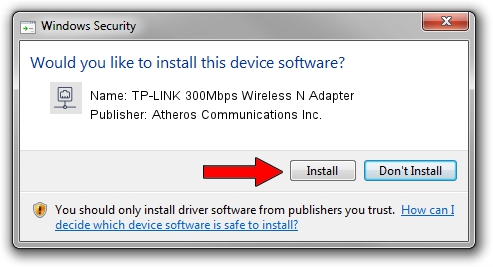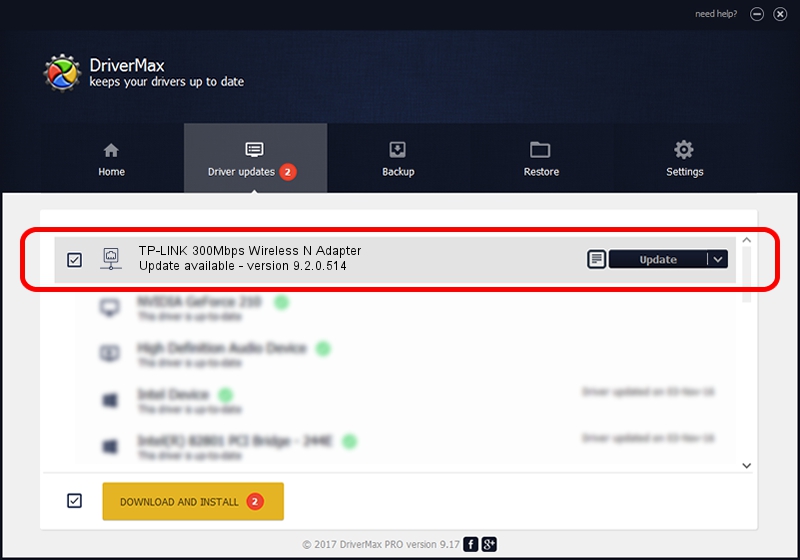Advertising seems to be blocked by your browser.
The ads help us provide this software and web site to you for free.
Please support our project by allowing our site to show ads.
Home /
Manufacturers /
Atheros Communications Inc. /
TP-LINK 300Mbps Wireless N Adapter /
PCI/VEN_168C&DEV_002D&SUBSYS_0300168C /
9.2.0.514 Nov 26, 2012
Atheros Communications Inc. TP-LINK 300Mbps Wireless N Adapter how to download and install the driver
TP-LINK 300Mbps Wireless N Adapter is a Network Adapters hardware device. This driver was developed by Atheros Communications Inc.. PCI/VEN_168C&DEV_002D&SUBSYS_0300168C is the matching hardware id of this device.
1. Atheros Communications Inc. TP-LINK 300Mbps Wireless N Adapter - install the driver manually
- Download the driver setup file for Atheros Communications Inc. TP-LINK 300Mbps Wireless N Adapter driver from the link below. This download link is for the driver version 9.2.0.514 released on 2012-11-26.
- Run the driver installation file from a Windows account with the highest privileges (rights). If your UAC (User Access Control) is enabled then you will have to confirm the installation of the driver and run the setup with administrative rights.
- Follow the driver installation wizard, which should be quite straightforward. The driver installation wizard will scan your PC for compatible devices and will install the driver.
- Shutdown and restart your computer and enjoy the fresh driver, it is as simple as that.
File size of the driver: 973413 bytes (950.60 KB)
This driver received an average rating of 4.6 stars out of 91854 votes.
This driver was released for the following versions of Windows:
- This driver works on Windows Vista 32 bits
- This driver works on Windows 7 32 bits
- This driver works on Windows 8 32 bits
- This driver works on Windows 8.1 32 bits
- This driver works on Windows 10 32 bits
- This driver works on Windows 11 32 bits
2. Using DriverMax to install Atheros Communications Inc. TP-LINK 300Mbps Wireless N Adapter driver
The advantage of using DriverMax is that it will setup the driver for you in the easiest possible way and it will keep each driver up to date. How easy can you install a driver with DriverMax? Let's follow a few steps!
- Start DriverMax and click on the yellow button named ~SCAN FOR DRIVER UPDATES NOW~. Wait for DriverMax to scan and analyze each driver on your computer.
- Take a look at the list of available driver updates. Scroll the list down until you locate the Atheros Communications Inc. TP-LINK 300Mbps Wireless N Adapter driver. Click the Update button.
- That's all, the driver is now installed!

Jul 8 2016 9:00AM / Written by Dan Armano for DriverMax
follow @danarm