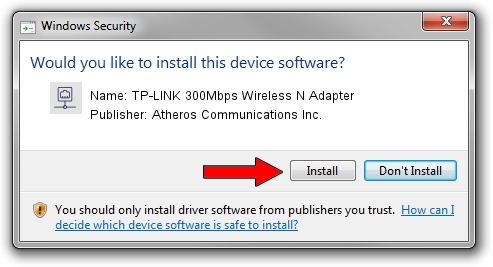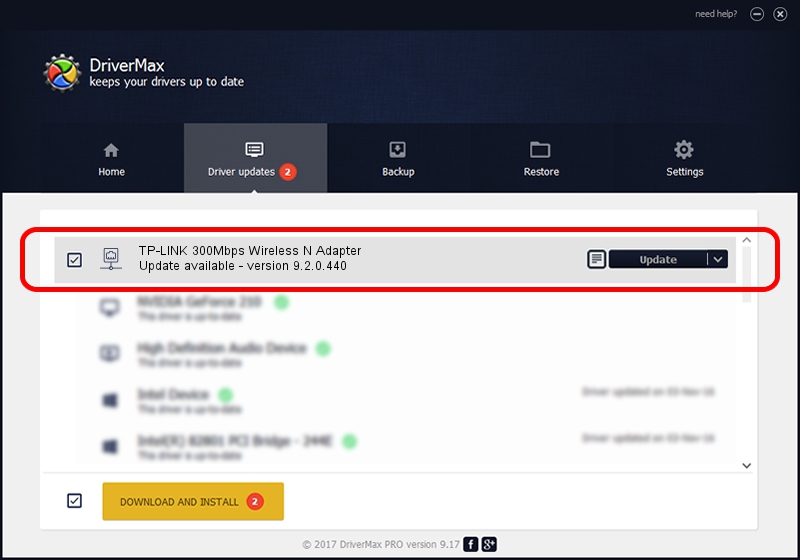Advertising seems to be blocked by your browser.
The ads help us provide this software and web site to you for free.
Please support our project by allowing our site to show ads.
Home /
Manufacturers /
Atheros Communications Inc. /
TP-LINK 300Mbps Wireless N Adapter /
PCI/VEN_168C&DEV_002D&SUBSYS_0300168C /
9.2.0.440 Sep 15, 2011
Atheros Communications Inc. TP-LINK 300Mbps Wireless N Adapter - two ways of downloading and installing the driver
TP-LINK 300Mbps Wireless N Adapter is a Network Adapters device. The developer of this driver was Atheros Communications Inc.. The hardware id of this driver is PCI/VEN_168C&DEV_002D&SUBSYS_0300168C.
1. Atheros Communications Inc. TP-LINK 300Mbps Wireless N Adapter - install the driver manually
- Download the driver setup file for Atheros Communications Inc. TP-LINK 300Mbps Wireless N Adapter driver from the location below. This is the download link for the driver version 9.2.0.440 released on 2011-09-15.
- Run the driver setup file from a Windows account with administrative rights. If your UAC (User Access Control) is enabled then you will have to confirm the installation of the driver and run the setup with administrative rights.
- Follow the driver installation wizard, which should be pretty straightforward. The driver installation wizard will analyze your PC for compatible devices and will install the driver.
- Restart your PC and enjoy the fresh driver, as you can see it was quite smple.
Driver file size: 956097 bytes (933.69 KB)
Driver rating 4.1 stars out of 84277 votes.
This driver was released for the following versions of Windows:
- This driver works on Windows Vista 32 bits
- This driver works on Windows 7 32 bits
- This driver works on Windows 8 32 bits
- This driver works on Windows 8.1 32 bits
- This driver works on Windows 10 32 bits
- This driver works on Windows 11 32 bits
2. How to use DriverMax to install Atheros Communications Inc. TP-LINK 300Mbps Wireless N Adapter driver
The most important advantage of using DriverMax is that it will setup the driver for you in the easiest possible way and it will keep each driver up to date. How can you install a driver using DriverMax? Let's take a look!
- Open DriverMax and click on the yellow button that says ~SCAN FOR DRIVER UPDATES NOW~. Wait for DriverMax to scan and analyze each driver on your PC.
- Take a look at the list of detected driver updates. Search the list until you locate the Atheros Communications Inc. TP-LINK 300Mbps Wireless N Adapter driver. Click on Update.
- Finished installing the driver!

Nov 5 2023 9:39AM / Written by Dan Armano for DriverMax
follow @danarm