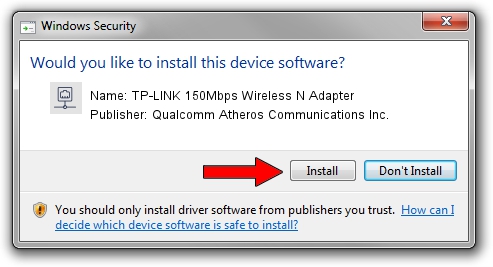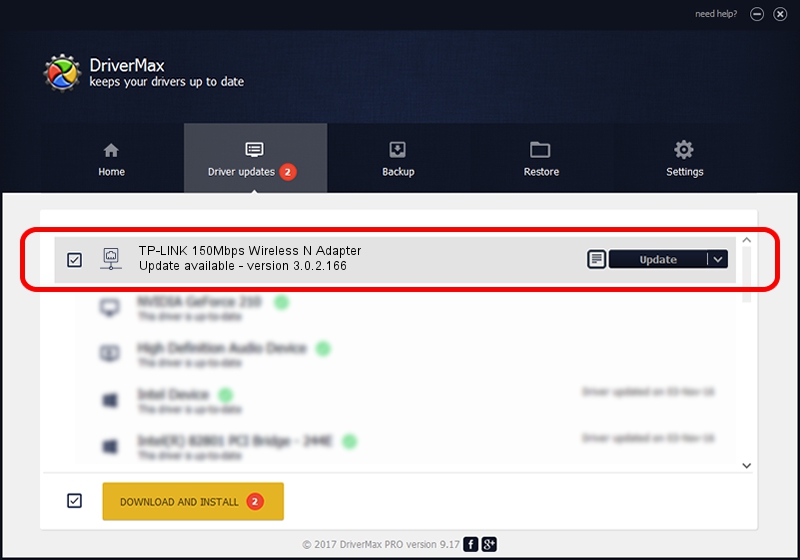Advertising seems to be blocked by your browser.
The ads help us provide this software and web site to you for free.
Please support our project by allowing our site to show ads.
Home /
Manufacturers /
Qualcomm Atheros Communications Inc. /
TP-LINK 150Mbps Wireless N Adapter /
PCI/VEN_168C&DEV_002D&SUBSYS_0301168C /
3.0.2.166 Feb 19, 2014
Driver for Qualcomm Atheros Communications Inc. TP-LINK 150Mbps Wireless N Adapter - downloading and installing it
TP-LINK 150Mbps Wireless N Adapter is a Network Adapters device. The developer of this driver was Qualcomm Atheros Communications Inc.. The hardware id of this driver is PCI/VEN_168C&DEV_002D&SUBSYS_0301168C; this string has to match your hardware.
1. Qualcomm Atheros Communications Inc. TP-LINK 150Mbps Wireless N Adapter - install the driver manually
- Download the setup file for Qualcomm Atheros Communications Inc. TP-LINK 150Mbps Wireless N Adapter driver from the link below. This is the download link for the driver version 3.0.2.166 dated 2014-02-19.
- Run the driver setup file from a Windows account with administrative rights. If your User Access Control (UAC) is running then you will have to accept of the driver and run the setup with administrative rights.
- Go through the driver setup wizard, which should be pretty straightforward. The driver setup wizard will scan your PC for compatible devices and will install the driver.
- Shutdown and restart your PC and enjoy the updated driver, it is as simple as that.
This driver was installed by many users and received an average rating of 3.8 stars out of 86026 votes.
2. Installing the Qualcomm Atheros Communications Inc. TP-LINK 150Mbps Wireless N Adapter driver using DriverMax: the easy way
The advantage of using DriverMax is that it will install the driver for you in the easiest possible way and it will keep each driver up to date, not just this one. How can you install a driver using DriverMax? Let's see!
- Start DriverMax and click on the yellow button named ~SCAN FOR DRIVER UPDATES NOW~. Wait for DriverMax to scan and analyze each driver on your PC.
- Take a look at the list of available driver updates. Scroll the list down until you locate the Qualcomm Atheros Communications Inc. TP-LINK 150Mbps Wireless N Adapter driver. Click the Update button.
- Finished installing the driver!

Jun 29 2016 9:24AM / Written by Daniel Statescu for DriverMax
follow @DanielStatescu