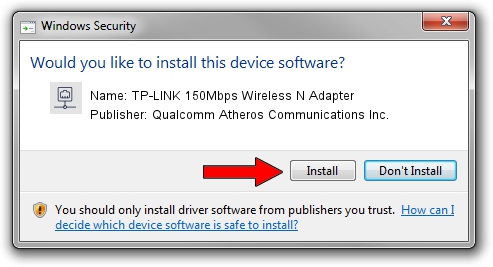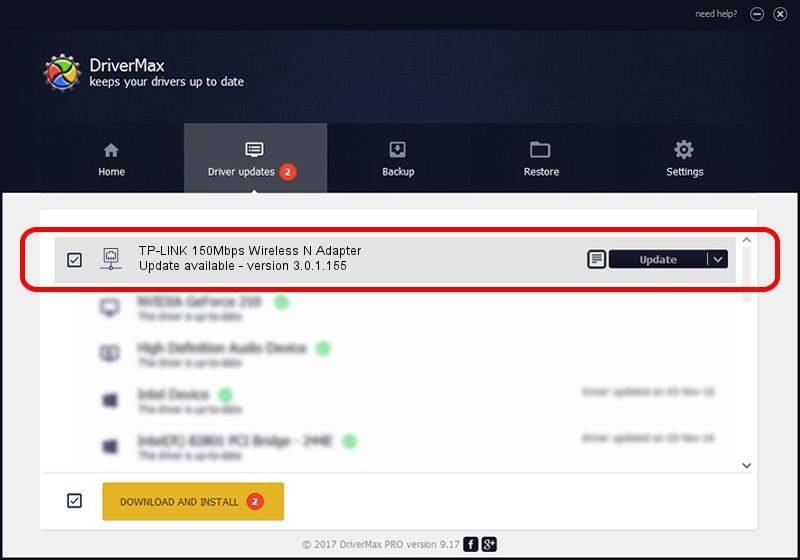Advertising seems to be blocked by your browser.
The ads help us provide this software and web site to you for free.
Please support our project by allowing our site to show ads.
Home /
Manufacturers /
Qualcomm Atheros Communications Inc. /
TP-LINK 150Mbps Wireless N Adapter /
PCI/VEN_168C&DEV_002D&SUBSYS_0301168C /
3.0.1.155 May 03, 2013
Driver for Qualcomm Atheros Communications Inc. TP-LINK 150Mbps Wireless N Adapter - downloading and installing it
TP-LINK 150Mbps Wireless N Adapter is a Network Adapters device. The Windows version of this driver was developed by Qualcomm Atheros Communications Inc.. The hardware id of this driver is PCI/VEN_168C&DEV_002D&SUBSYS_0301168C.
1. Install Qualcomm Atheros Communications Inc. TP-LINK 150Mbps Wireless N Adapter driver manually
- You can download from the link below the driver installer file for the Qualcomm Atheros Communications Inc. TP-LINK 150Mbps Wireless N Adapter driver. The archive contains version 3.0.1.155 released on 2013-05-03 of the driver.
- Run the driver installer file from a user account with administrative rights. If your UAC (User Access Control) is started please confirm the installation of the driver and run the setup with administrative rights.
- Go through the driver installation wizard, which will guide you; it should be quite easy to follow. The driver installation wizard will scan your computer and will install the right driver.
- When the operation finishes shutdown and restart your PC in order to use the updated driver. As you can see it was quite smple to install a Windows driver!
Driver file size: 1065346 bytes (1.02 MB)
Driver rating 3.3 stars out of 80796 votes.
This driver was released for the following versions of Windows:
- This driver works on Windows 8 32 bits
- This driver works on Windows 8.1 32 bits
- This driver works on Windows 10 32 bits
- This driver works on Windows 11 32 bits
2. Using DriverMax to install Qualcomm Atheros Communications Inc. TP-LINK 150Mbps Wireless N Adapter driver
The advantage of using DriverMax is that it will install the driver for you in the easiest possible way and it will keep each driver up to date, not just this one. How can you install a driver with DriverMax? Let's follow a few steps!
- Open DriverMax and push on the yellow button named ~SCAN FOR DRIVER UPDATES NOW~. Wait for DriverMax to scan and analyze each driver on your PC.
- Take a look at the list of available driver updates. Search the list until you locate the Qualcomm Atheros Communications Inc. TP-LINK 150Mbps Wireless N Adapter driver. Click the Update button.
- Finished installing the driver!

Jul 11 2016 4:16AM / Written by Dan Armano for DriverMax
follow @danarm