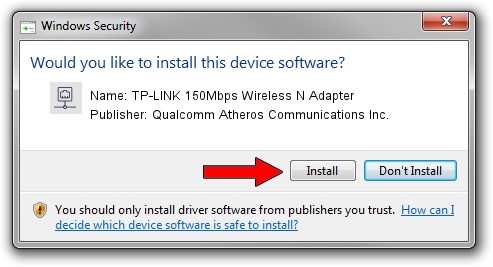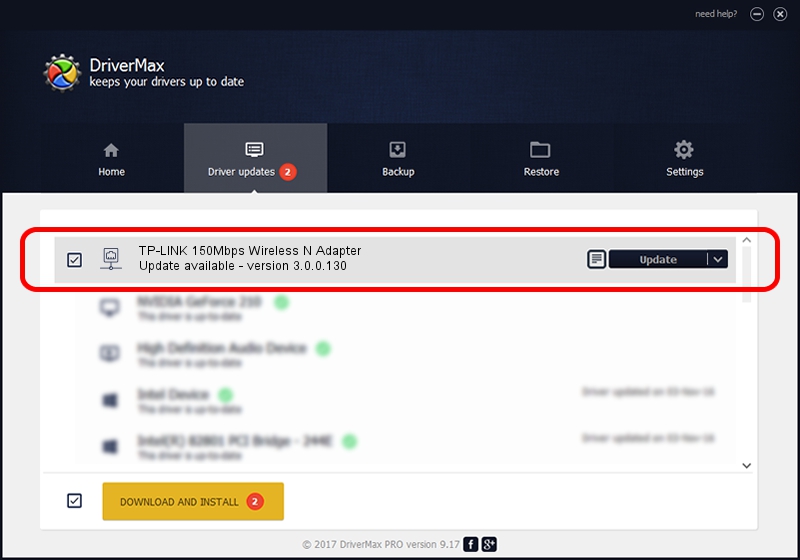Advertising seems to be blocked by your browser.
The ads help us provide this software and web site to you for free.
Please support our project by allowing our site to show ads.
Home /
Manufacturers /
Qualcomm Atheros Communications Inc. /
TP-LINK 150Mbps Wireless N Adapter /
PCI/VEN_168C&DEV_002D&SUBSYS_0301168C /
3.0.0.130 Jul 03, 2012
Qualcomm Atheros Communications Inc. TP-LINK 150Mbps Wireless N Adapter - two ways of downloading and installing the driver
TP-LINK 150Mbps Wireless N Adapter is a Network Adapters hardware device. The developer of this driver was Qualcomm Atheros Communications Inc.. In order to make sure you are downloading the exact right driver the hardware id is PCI/VEN_168C&DEV_002D&SUBSYS_0301168C.
1. Install Qualcomm Atheros Communications Inc. TP-LINK 150Mbps Wireless N Adapter driver manually
- You can download from the link below the driver setup file for the Qualcomm Atheros Communications Inc. TP-LINK 150Mbps Wireless N Adapter driver. The archive contains version 3.0.0.130 dated 2012-07-03 of the driver.
- Start the driver installer file from a user account with administrative rights. If your User Access Control Service (UAC) is running please confirm the installation of the driver and run the setup with administrative rights.
- Go through the driver setup wizard, which will guide you; it should be pretty easy to follow. The driver setup wizard will scan your PC and will install the right driver.
- When the operation finishes shutdown and restart your PC in order to use the updated driver. It is as simple as that to install a Windows driver!
The file size of this driver is 900891 bytes (879.78 KB)
Driver rating 3 stars out of 68811 votes.
This driver is fully compatible with the following versions of Windows:
- This driver works on Windows 7 32 bits
- This driver works on Windows 8 32 bits
- This driver works on Windows 8.1 32 bits
- This driver works on Windows 10 32 bits
- This driver works on Windows 11 32 bits
2. How to install Qualcomm Atheros Communications Inc. TP-LINK 150Mbps Wireless N Adapter driver using DriverMax
The advantage of using DriverMax is that it will install the driver for you in the easiest possible way and it will keep each driver up to date. How can you install a driver with DriverMax? Let's see!
- Open DriverMax and press on the yellow button named ~SCAN FOR DRIVER UPDATES NOW~. Wait for DriverMax to analyze each driver on your computer.
- Take a look at the list of available driver updates. Search the list until you find the Qualcomm Atheros Communications Inc. TP-LINK 150Mbps Wireless N Adapter driver. Click the Update button.
- That's it, you installed your first driver!

Jul 7 2016 10:56PM / Written by Daniel Statescu for DriverMax
follow @DanielStatescu