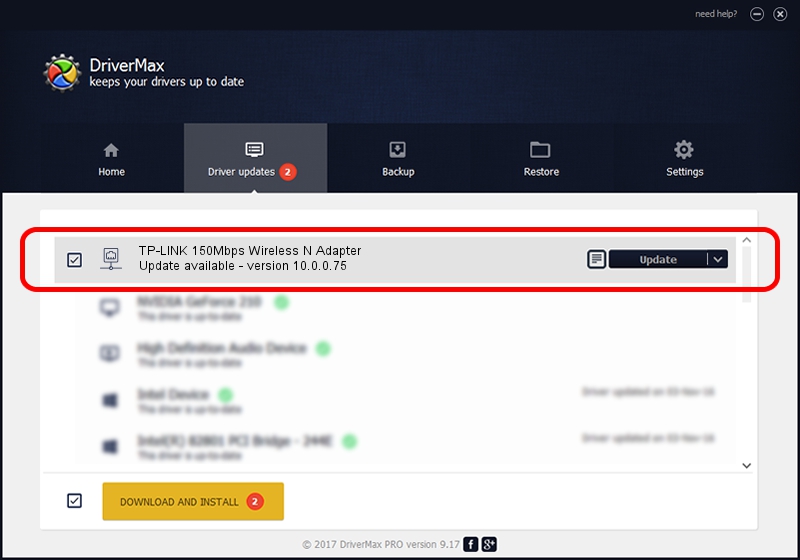Advertising seems to be blocked by your browser.
The ads help us provide this software and web site to you for free.
Please support our project by allowing our site to show ads.
Home /
Manufacturers /
Qualcomm Atheros Communications Inc. /
TP-LINK 150Mbps Wireless N Adapter /
PCI/VEN_168C&DEV_002D&SUBSYS_0301168C /
10.0.0.75 Aug 07, 2012
Qualcomm Atheros Communications Inc. TP-LINK 150Mbps Wireless N Adapter driver download and installation
TP-LINK 150Mbps Wireless N Adapter is a Network Adapters device. This Windows driver was developed by Qualcomm Atheros Communications Inc.. In order to make sure you are downloading the exact right driver the hardware id is PCI/VEN_168C&DEV_002D&SUBSYS_0301168C.
1. Qualcomm Atheros Communications Inc. TP-LINK 150Mbps Wireless N Adapter - install the driver manually
- Download the setup file for Qualcomm Atheros Communications Inc. TP-LINK 150Mbps Wireless N Adapter driver from the link below. This download link is for the driver version 10.0.0.75 dated 2012-08-07.
- Run the driver setup file from a Windows account with the highest privileges (rights). If your UAC (User Access Control) is started then you will have to confirm the installation of the driver and run the setup with administrative rights.
- Go through the driver setup wizard, which should be quite easy to follow. The driver setup wizard will scan your PC for compatible devices and will install the driver.
- Restart your PC and enjoy the updated driver, it is as simple as that.
The file size of this driver is 1358258 bytes (1.30 MB)
This driver was installed by many users and received an average rating of 5 stars out of 80386 votes.
This driver is compatible with the following versions of Windows:
- This driver works on Windows Vista 64 bits
- This driver works on Windows 7 64 bits
2. How to install Qualcomm Atheros Communications Inc. TP-LINK 150Mbps Wireless N Adapter driver using DriverMax
The most important advantage of using DriverMax is that it will install the driver for you in just a few seconds and it will keep each driver up to date. How easy can you install a driver using DriverMax? Let's follow a few steps!
- Start DriverMax and click on the yellow button that says ~SCAN FOR DRIVER UPDATES NOW~. Wait for DriverMax to analyze each driver on your computer.
- Take a look at the list of detected driver updates. Scroll the list down until you locate the Qualcomm Atheros Communications Inc. TP-LINK 150Mbps Wireless N Adapter driver. Click on Update.
- Finished installing the driver!

Jul 21 2016 6:30AM / Written by Andreea Kartman for DriverMax
follow @DeeaKartman