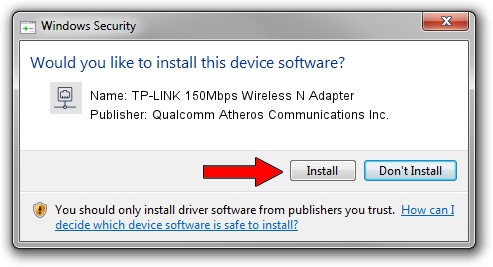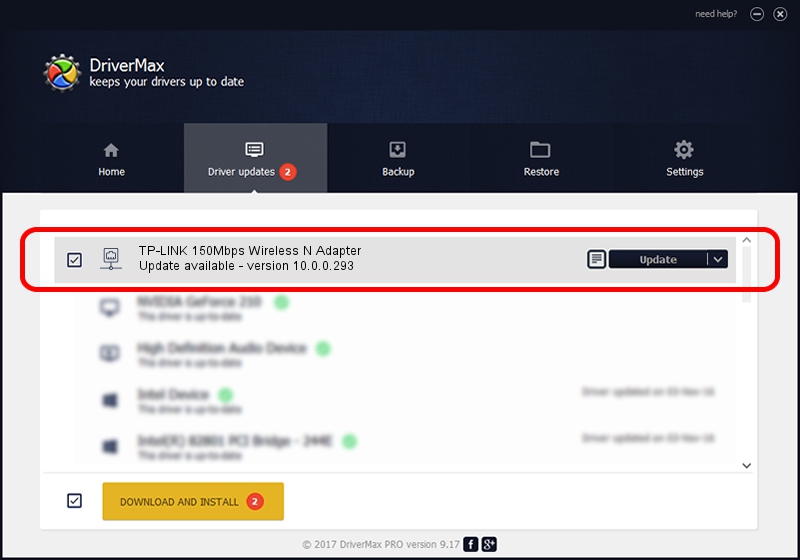Advertising seems to be blocked by your browser.
The ads help us provide this software and web site to you for free.
Please support our project by allowing our site to show ads.
Home /
Manufacturers /
Qualcomm Atheros Communications Inc. /
TP-LINK 150Mbps Wireless N Adapter /
PCI/VEN_168C&DEV_002D&SUBSYS_0301168C /
10.0.0.293 Jul 08, 2014
Driver for Qualcomm Atheros Communications Inc. TP-LINK 150Mbps Wireless N Adapter - downloading and installing it
TP-LINK 150Mbps Wireless N Adapter is a Network Adapters device. The developer of this driver was Qualcomm Atheros Communications Inc.. In order to make sure you are downloading the exact right driver the hardware id is PCI/VEN_168C&DEV_002D&SUBSYS_0301168C.
1. Qualcomm Atheros Communications Inc. TP-LINK 150Mbps Wireless N Adapter driver - how to install it manually
- You can download from the link below the driver installer file for the Qualcomm Atheros Communications Inc. TP-LINK 150Mbps Wireless N Adapter driver. The archive contains version 10.0.0.293 dated 2014-07-08 of the driver.
- Start the driver installer file from a user account with administrative rights. If your UAC (User Access Control) is running please accept of the driver and run the setup with administrative rights.
- Go through the driver setup wizard, which will guide you; it should be pretty easy to follow. The driver setup wizard will scan your computer and will install the right driver.
- When the operation finishes shutdown and restart your computer in order to use the updated driver. It is as simple as that to install a Windows driver!
Driver rating 3.3 stars out of 74999 votes.
2. Using DriverMax to install Qualcomm Atheros Communications Inc. TP-LINK 150Mbps Wireless N Adapter driver
The advantage of using DriverMax is that it will install the driver for you in just a few seconds and it will keep each driver up to date, not just this one. How easy can you install a driver using DriverMax? Let's follow a few steps!
- Start DriverMax and click on the yellow button named ~SCAN FOR DRIVER UPDATES NOW~. Wait for DriverMax to scan and analyze each driver on your PC.
- Take a look at the list of driver updates. Search the list until you locate the Qualcomm Atheros Communications Inc. TP-LINK 150Mbps Wireless N Adapter driver. Click the Update button.
- Finished installing the driver!

Jun 20 2016 12:48PM / Written by Dan Armano for DriverMax
follow @danarm