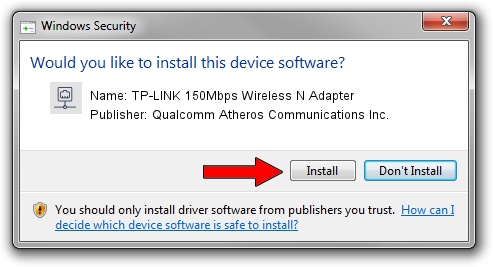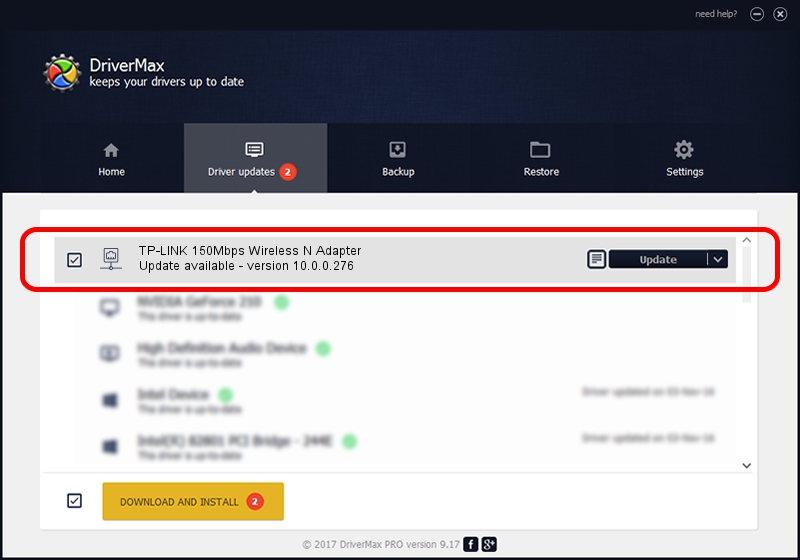Advertising seems to be blocked by your browser.
The ads help us provide this software and web site to you for free.
Please support our project by allowing our site to show ads.
Home /
Manufacturers /
Qualcomm Atheros Communications Inc. /
TP-LINK 150Mbps Wireless N Adapter /
PCI/VEN_168C&DEV_002D&SUBSYS_0301168C /
10.0.0.276 Mar 07, 2014
Driver for Qualcomm Atheros Communications Inc. TP-LINK 150Mbps Wireless N Adapter - downloading and installing it
TP-LINK 150Mbps Wireless N Adapter is a Network Adapters device. This Windows driver was developed by Qualcomm Atheros Communications Inc.. The hardware id of this driver is PCI/VEN_168C&DEV_002D&SUBSYS_0301168C.
1. How to manually install Qualcomm Atheros Communications Inc. TP-LINK 150Mbps Wireless N Adapter driver
- Download the setup file for Qualcomm Atheros Communications Inc. TP-LINK 150Mbps Wireless N Adapter driver from the location below. This download link is for the driver version 10.0.0.276 dated 2014-03-07.
- Start the driver installation file from a Windows account with the highest privileges (rights). If your User Access Control Service (UAC) is enabled then you will have to confirm the installation of the driver and run the setup with administrative rights.
- Follow the driver installation wizard, which should be quite easy to follow. The driver installation wizard will analyze your PC for compatible devices and will install the driver.
- Restart your computer and enjoy the new driver, it is as simple as that.
Driver rating 3.1 stars out of 70298 votes.
2. How to use DriverMax to install Qualcomm Atheros Communications Inc. TP-LINK 150Mbps Wireless N Adapter driver
The most important advantage of using DriverMax is that it will setup the driver for you in just a few seconds and it will keep each driver up to date. How can you install a driver with DriverMax? Let's follow a few steps!
- Open DriverMax and press on the yellow button that says ~SCAN FOR DRIVER UPDATES NOW~. Wait for DriverMax to analyze each driver on your PC.
- Take a look at the list of detected driver updates. Search the list until you locate the Qualcomm Atheros Communications Inc. TP-LINK 150Mbps Wireless N Adapter driver. Click on Update.
- That's it, you installed your first driver!

Aug 1 2016 8:09AM / Written by Daniel Statescu for DriverMax
follow @DanielStatescu