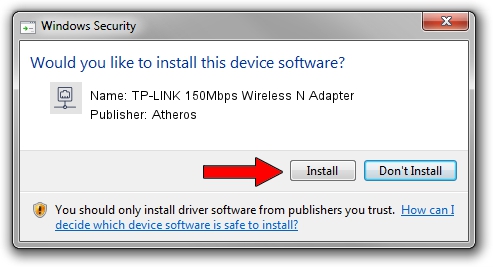Advertising seems to be blocked by your browser.
The ads help us provide this software and web site to you for free.
Please support our project by allowing our site to show ads.
Home /
Manufacturers /
Atheros /
TP-LINK 150Mbps Wireless N Adapter /
PCI/VEN_168C&DEV_002D&SUBSYS_0301168C /
9.2.0.419 May 24, 2011
Atheros TP-LINK 150Mbps Wireless N Adapter driver download and installation
TP-LINK 150Mbps Wireless N Adapter is a Network Adapters hardware device. The developer of this driver was Atheros. The hardware id of this driver is PCI/VEN_168C&DEV_002D&SUBSYS_0301168C; this string has to match your hardware.
1. How to manually install Atheros TP-LINK 150Mbps Wireless N Adapter driver
- You can download from the link below the driver setup file for the Atheros TP-LINK 150Mbps Wireless N Adapter driver. The archive contains version 9.2.0.419 dated 2011-05-24 of the driver.
- Start the driver installer file from a user account with the highest privileges (rights). If your User Access Control Service (UAC) is started please accept of the driver and run the setup with administrative rights.
- Follow the driver setup wizard, which will guide you; it should be quite easy to follow. The driver setup wizard will analyze your PC and will install the right driver.
- When the operation finishes shutdown and restart your PC in order to use the updated driver. It is as simple as that to install a Windows driver!
The file size of this driver is 1007216 bytes (983.61 KB)
This driver received an average rating of 4.7 stars out of 53013 votes.
This driver will work for the following versions of Windows:
- This driver works on Windows 2000 64 bits
- This driver works on Windows Server 2003 64 bits
- This driver works on Windows XP 64 bits
- This driver works on Windows Vista 64 bits
- This driver works on Windows 7 64 bits
- This driver works on Windows 8 64 bits
- This driver works on Windows 8.1 64 bits
- This driver works on Windows 10 64 bits
- This driver works on Windows 11 64 bits
2. Installing the Atheros TP-LINK 150Mbps Wireless N Adapter driver using DriverMax: the easy way
The advantage of using DriverMax is that it will install the driver for you in the easiest possible way and it will keep each driver up to date. How easy can you install a driver using DriverMax? Let's follow a few steps!
- Start DriverMax and push on the yellow button named ~SCAN FOR DRIVER UPDATES NOW~. Wait for DriverMax to analyze each driver on your computer.
- Take a look at the list of driver updates. Search the list until you find the Atheros TP-LINK 150Mbps Wireless N Adapter driver. Click the Update button.
- That's all, the driver is now installed!

Aug 2 2016 8:25AM / Written by Andreea Kartman for DriverMax
follow @DeeaKartman