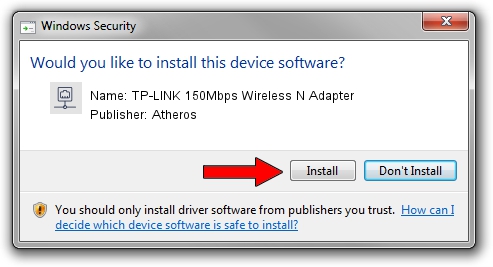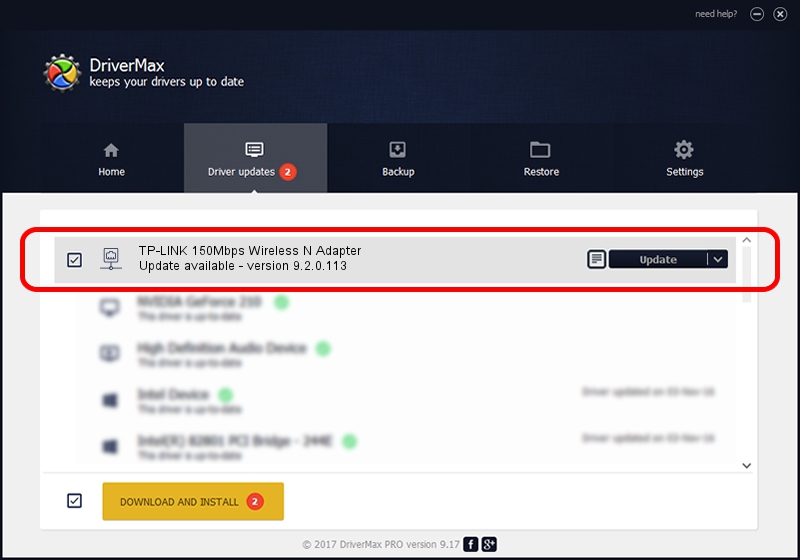Advertising seems to be blocked by your browser.
The ads help us provide this software and web site to you for free.
Please support our project by allowing our site to show ads.
Home /
Manufacturers /
Atheros /
TP-LINK 150Mbps Wireless N Adapter /
PCI/VEN_168C&DEV_002D&SUBSYS_0301168C /
9.2.0.113 Nov 24, 2010
Atheros TP-LINK 150Mbps Wireless N Adapter how to download and install the driver
TP-LINK 150Mbps Wireless N Adapter is a Network Adapters device. The Windows version of this driver was developed by Atheros. The hardware id of this driver is PCI/VEN_168C&DEV_002D&SUBSYS_0301168C.
1. Atheros TP-LINK 150Mbps Wireless N Adapter - install the driver manually
- Download the setup file for Atheros TP-LINK 150Mbps Wireless N Adapter driver from the link below. This download link is for the driver version 9.2.0.113 dated 2010-11-24.
- Start the driver setup file from a Windows account with the highest privileges (rights). If your UAC (User Access Control) is started then you will have to confirm the installation of the driver and run the setup with administrative rights.
- Go through the driver setup wizard, which should be pretty easy to follow. The driver setup wizard will analyze your PC for compatible devices and will install the driver.
- Restart your computer and enjoy the new driver, it is as simple as that.
Driver file size: 695608 bytes (679.30 KB)
This driver was rated with an average of 3.5 stars by 13435 users.
This driver will work for the following versions of Windows:
- This driver works on Windows 2000 32 bits
- This driver works on Windows Server 2003 32 bits
- This driver works on Windows XP 32 bits
- This driver works on Windows Vista 32 bits
- This driver works on Windows 7 32 bits
- This driver works on Windows 8 32 bits
- This driver works on Windows 8.1 32 bits
- This driver works on Windows 10 32 bits
- This driver works on Windows 11 32 bits
2. The easy way: using DriverMax to install Atheros TP-LINK 150Mbps Wireless N Adapter driver
The advantage of using DriverMax is that it will setup the driver for you in the easiest possible way and it will keep each driver up to date. How easy can you install a driver using DriverMax? Let's take a look!
- Start DriverMax and press on the yellow button named ~SCAN FOR DRIVER UPDATES NOW~. Wait for DriverMax to analyze each driver on your computer.
- Take a look at the list of driver updates. Search the list until you find the Atheros TP-LINK 150Mbps Wireless N Adapter driver. Click on Update.
- That's all, the driver is now installed!

Jul 23 2016 8:08PM / Written by Dan Armano for DriverMax
follow @danarm