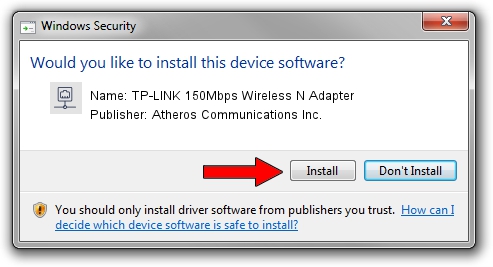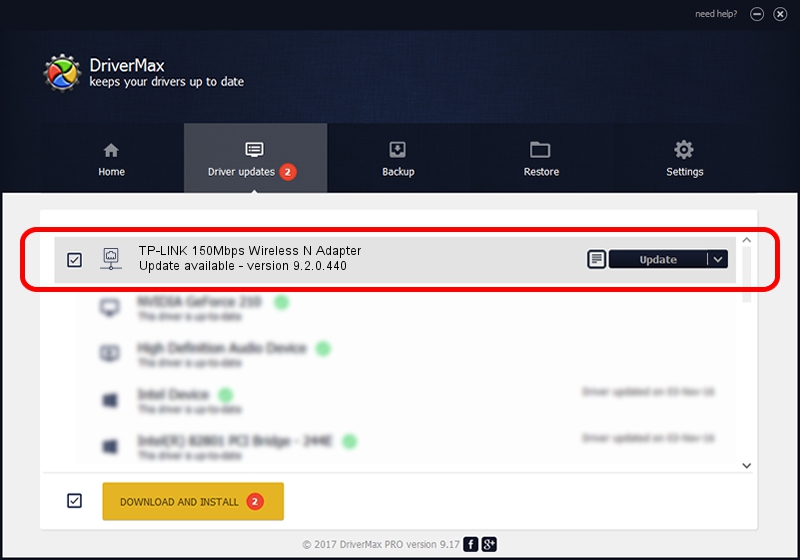Advertising seems to be blocked by your browser.
The ads help us provide this software and web site to you for free.
Please support our project by allowing our site to show ads.
Home /
Manufacturers /
Atheros Communications Inc. /
TP-LINK 150Mbps Wireless N Adapter /
PCI/VEN_168C&DEV_002D&SUBSYS_0301168C /
9.2.0.440 Sep 15, 2011
Atheros Communications Inc. TP-LINK 150Mbps Wireless N Adapter how to download and install the driver
TP-LINK 150Mbps Wireless N Adapter is a Network Adapters hardware device. This driver was developed by Atheros Communications Inc.. In order to make sure you are downloading the exact right driver the hardware id is PCI/VEN_168C&DEV_002D&SUBSYS_0301168C.
1. How to manually install Atheros Communications Inc. TP-LINK 150Mbps Wireless N Adapter driver
- Download the setup file for Atheros Communications Inc. TP-LINK 150Mbps Wireless N Adapter driver from the location below. This download link is for the driver version 9.2.0.440 released on 2011-09-15.
- Run the driver installation file from a Windows account with the highest privileges (rights). If your User Access Control Service (UAC) is started then you will have to confirm the installation of the driver and run the setup with administrative rights.
- Follow the driver installation wizard, which should be quite straightforward. The driver installation wizard will scan your PC for compatible devices and will install the driver.
- Restart your PC and enjoy the fresh driver, as you can see it was quite smple.
Download size of the driver: 956097 bytes (933.69 KB)
Driver rating 4.5 stars out of 84289 votes.
This driver will work for the following versions of Windows:
- This driver works on Windows Vista 32 bits
- This driver works on Windows 7 32 bits
- This driver works on Windows 8 32 bits
- This driver works on Windows 8.1 32 bits
- This driver works on Windows 10 32 bits
- This driver works on Windows 11 32 bits
2. Using DriverMax to install Atheros Communications Inc. TP-LINK 150Mbps Wireless N Adapter driver
The most important advantage of using DriverMax is that it will setup the driver for you in just a few seconds and it will keep each driver up to date, not just this one. How can you install a driver with DriverMax? Let's take a look!
- Open DriverMax and push on the yellow button named ~SCAN FOR DRIVER UPDATES NOW~. Wait for DriverMax to scan and analyze each driver on your computer.
- Take a look at the list of driver updates. Search the list until you find the Atheros Communications Inc. TP-LINK 150Mbps Wireless N Adapter driver. Click on Update.
- Enjoy using the updated driver! :)

Nov 5 2023 9:39AM / Written by Daniel Statescu for DriverMax
follow @DanielStatescu