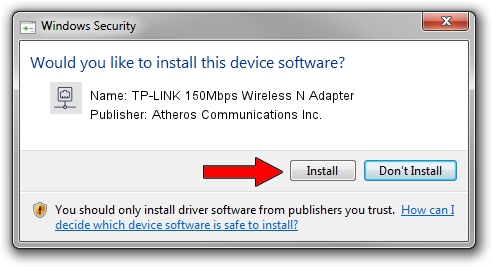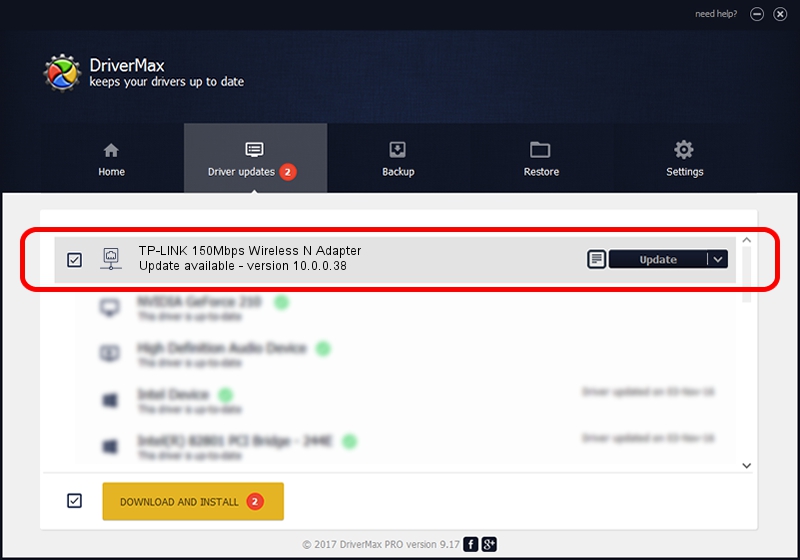Advertising seems to be blocked by your browser.
The ads help us provide this software and web site to you for free.
Please support our project by allowing our site to show ads.
Home /
Manufacturers /
Atheros Communications Inc. /
TP-LINK 150Mbps Wireless N Adapter /
PCI/VEN_168C&DEV_002D&SUBSYS_0301168C /
10.0.0.38 Feb 15, 2012
Atheros Communications Inc. TP-LINK 150Mbps Wireless N Adapter how to download and install the driver
TP-LINK 150Mbps Wireless N Adapter is a Network Adapters device. This Windows driver was developed by Atheros Communications Inc.. The hardware id of this driver is PCI/VEN_168C&DEV_002D&SUBSYS_0301168C.
1. Atheros Communications Inc. TP-LINK 150Mbps Wireless N Adapter - install the driver manually
- Download the driver setup file for Atheros Communications Inc. TP-LINK 150Mbps Wireless N Adapter driver from the link below. This is the download link for the driver version 10.0.0.38 released on 2012-02-15.
- Run the driver installation file from a Windows account with the highest privileges (rights). If your UAC (User Access Control) is started then you will have to confirm the installation of the driver and run the setup with administrative rights.
- Go through the driver setup wizard, which should be quite straightforward. The driver setup wizard will analyze your PC for compatible devices and will install the driver.
- Restart your computer and enjoy the new driver, as you can see it was quite smple.
Download size of the driver: 1294265 bytes (1.23 MB)
Driver rating 4.9 stars out of 60542 votes.
This driver is compatible with the following versions of Windows:
- This driver works on Windows Vista 64 bits
- This driver works on Windows 7 64 bits
- This driver works on Windows 8 64 bits
- This driver works on Windows 8.1 64 bits
- This driver works on Windows 10 64 bits
- This driver works on Windows 11 64 bits
2. Installing the Atheros Communications Inc. TP-LINK 150Mbps Wireless N Adapter driver using DriverMax: the easy way
The most important advantage of using DriverMax is that it will install the driver for you in the easiest possible way and it will keep each driver up to date. How easy can you install a driver using DriverMax? Let's take a look!
- Start DriverMax and click on the yellow button named ~SCAN FOR DRIVER UPDATES NOW~. Wait for DriverMax to scan and analyze each driver on your PC.
- Take a look at the list of detected driver updates. Search the list until you find the Atheros Communications Inc. TP-LINK 150Mbps Wireless N Adapter driver. Click the Update button.
- That's all, the driver is now installed!

Jul 22 2016 3:34PM / Written by Daniel Statescu for DriverMax
follow @DanielStatescu