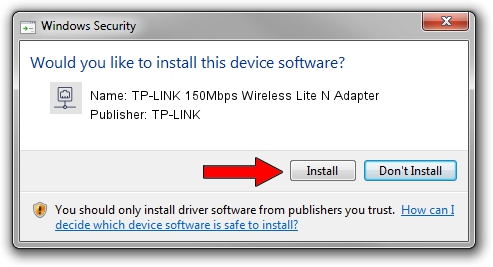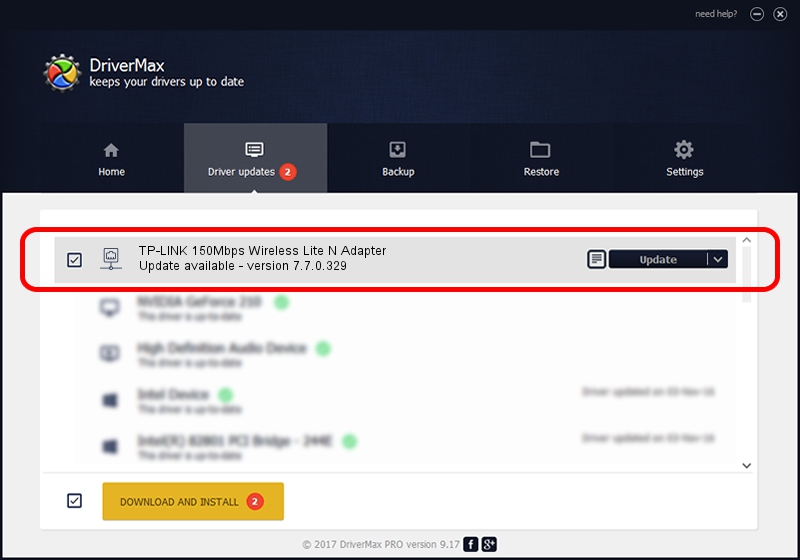Advertising seems to be blocked by your browser.
The ads help us provide this software and web site to you for free.
Please support our project by allowing our site to show ads.
Home /
Manufacturers /
TP-LINK /
TP-LINK 150Mbps Wireless Lite N Adapter /
PCI/VEN_168C&DEV_002B&SUBSYS_7159144F /
7.7.0.329 Jun 03, 2009
TP-LINK TP-LINK 150Mbps Wireless Lite N Adapter how to download and install the driver
TP-LINK 150Mbps Wireless Lite N Adapter is a Network Adapters hardware device. The Windows version of this driver was developed by TP-LINK. The hardware id of this driver is PCI/VEN_168C&DEV_002B&SUBSYS_7159144F.
1. Manually install TP-LINK TP-LINK 150Mbps Wireless Lite N Adapter driver
- You can download from the link below the driver installer file for the TP-LINK TP-LINK 150Mbps Wireless Lite N Adapter driver. The archive contains version 7.7.0.329 released on 2009-06-03 of the driver.
- Run the driver installer file from a user account with administrative rights. If your User Access Control Service (UAC) is started please accept of the driver and run the setup with administrative rights.
- Follow the driver setup wizard, which will guide you; it should be quite easy to follow. The driver setup wizard will analyze your computer and will install the right driver.
- When the operation finishes restart your computer in order to use the updated driver. As you can see it was quite smple to install a Windows driver!
This driver received an average rating of 3.1 stars out of 89220 votes.
2. Using DriverMax to install TP-LINK TP-LINK 150Mbps Wireless Lite N Adapter driver
The advantage of using DriverMax is that it will setup the driver for you in just a few seconds and it will keep each driver up to date, not just this one. How easy can you install a driver using DriverMax? Let's take a look!
- Start DriverMax and press on the yellow button named ~SCAN FOR DRIVER UPDATES NOW~. Wait for DriverMax to analyze each driver on your computer.
- Take a look at the list of available driver updates. Search the list until you find the TP-LINK TP-LINK 150Mbps Wireless Lite N Adapter driver. Click the Update button.
- That's all, the driver is now installed!

Jul 30 2016 5:50PM / Written by Dan Armano for DriverMax
follow @danarm